Configuration in the maintenance package
| There are two important panels connected with the maintenance package, the (Panel for operation and the Panel for editing parameters). The functions of these panels are described below. |
Panel for operation
|
The panel for operating the WH/SC can be opened in two ways:
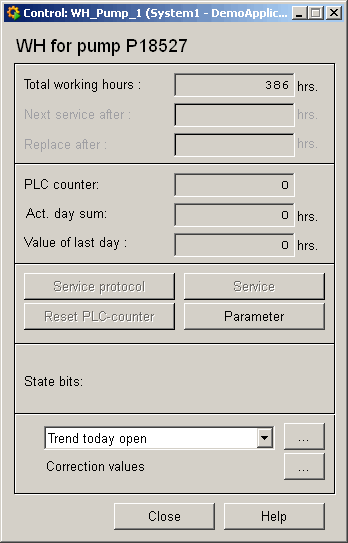
This panel features the following functions:
|
Panel for editing parameters
|
The panel for editing WH/SC parameters can also be opened in two ways:
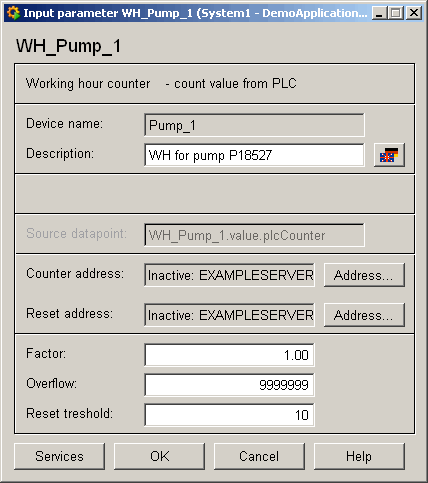
With the aid of this panel you can edit the WH/SC settings. This panel features the following functions:
|



