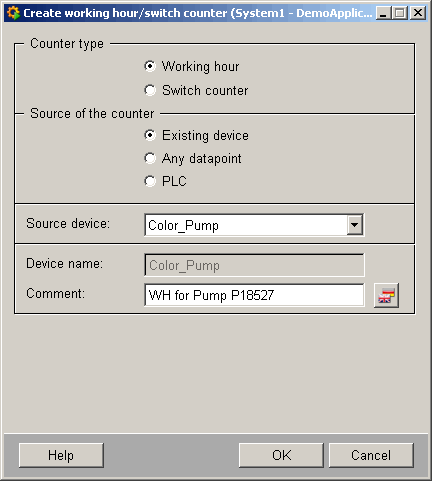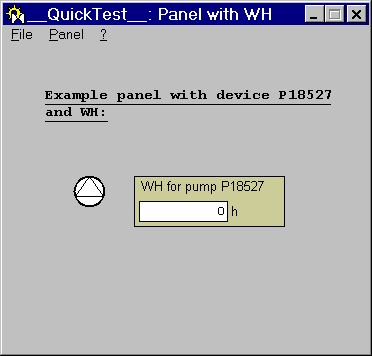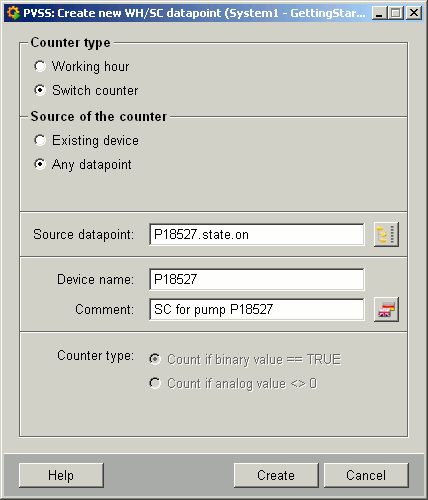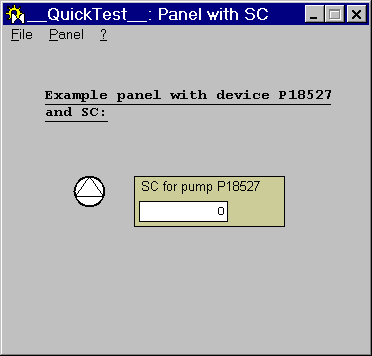Creating an operating-time/operations counter
| The following instructions provide simple examples of how to create an operating-time counter and an operations counter in WinCC OA. |
Creating an operating-time counter
| The symbol catalog in the GEDI explains how to create a WH in WinCC OA. When you insert the WH/SC symbol on a panel, the reference editor is displayed. |
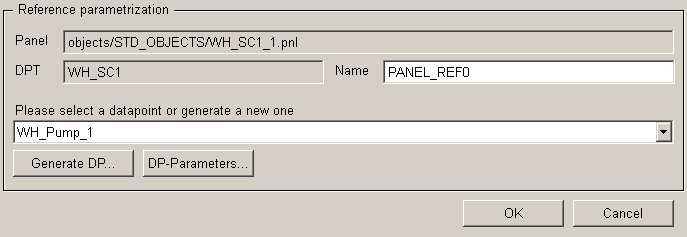
| Here you can select an existing data point from the combo box for the WH (e.g.: a data point for a WH/SC created from the System management panel) or create a new one. Left-click "Generate DP..." (to create a new DP) to open the panel for creating a DP for the WH/SC (cf. operating-time/operations counter). |
|
Selecting the counter type: operating-time counter Setting the counter source:
|
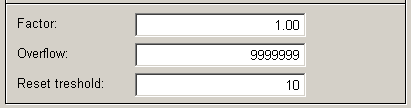
 Example: Create a WH
Example: Create a WH
|
Create a WH for a device (pump) called "P18527" (data point "P18527" of data point type "PUMP1") using the symbol catalog in GEDI. Procedure:
|
| Operating-time counter created for pump "P18527". |
Creating an operations counter
| The procedure for creating an SC is the same as for a WH. (cf. Creating an operating-time counter) |
| The difference when creating an SC is that there is one counter source option less on the panel for creating a DP for WH/SC (PLC counting). The reason is that WinCC OA internally evaluates a device's operations better than a PLC count. |
|
Selecting the counter type: Operations counter Setting the counter source:
|
 Example: Create a SC
Example: Create a SC
|
Create an SC for any data point element (e.g.: state.on - counts one operation whenever the device switches to "ON" state) using the symbol catalog in GEDI. (For this example we will use the device P18527 as in the example of how to create a WH - cf. Example: Create a WH) Procedure:
|
| Operations counter created for pump "P18527". |
| The counter for operations is not incremented immediately, but it has a cycle time of one hour (i.e. the value for the operations is displayed after this period in the panel). |