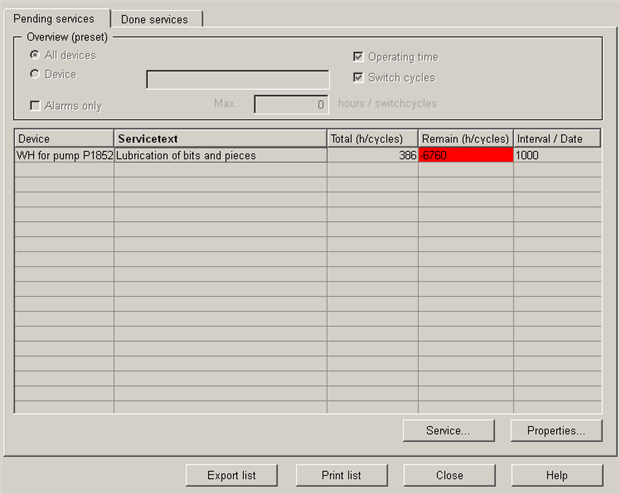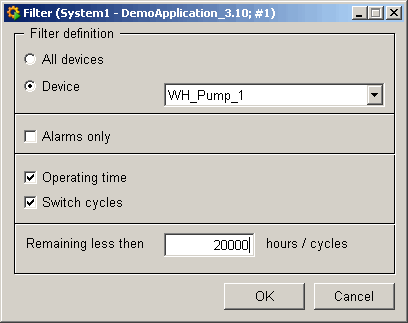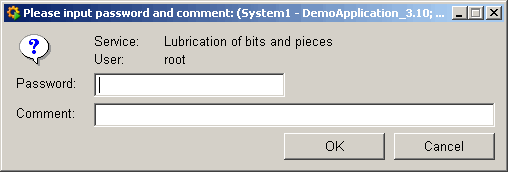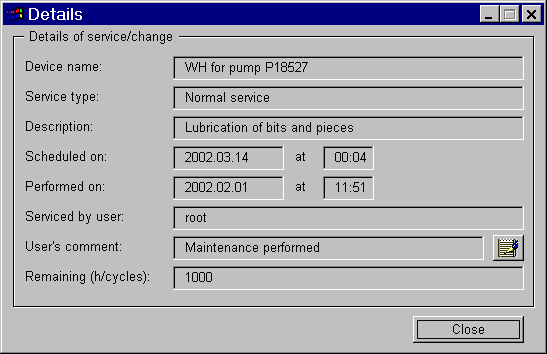|
The service log consists of two tabs: Pending maintenance
tasks and Performed maintenance tasks.
Both tabs are designed in the same way: The top section (filter
for maintenance task display) is grayed out and can only be
edited by pressing "Properties...". The maintenance tasks
are listed below.
The maintenance tasks include the following details:
-
Device : Description of the device to be
maintained.
-
Service text : Service text display. (Short
instructions for the service technician).
-
Total (h/OC): Display of total operating time or
operating cycles.
-
Remaining (h/OC ): Display of remaining
hours/operating cycles until end of interval.
-
Interval/date : This column displays the set
interval/date for the maintenance task.
The performed maintenance tasks include the following
details:
-
Device : Description of the device maintained.
-
Date : Date when maintenance was performed.
-
Time : Time when maintenance was performed.
-
Operator : Displays the WinCC OA user who
set the maintenance task to "Performed Maintenance"
status.
-
Service text : Service text display. (Short
description of what had to be done).
-
Comment : When a maintenance task is completed in
WinCC OA you can also enter a comment. This may
include instructions for the next maintenance work or
any problems encountered during maintenance.
-
Remaining : Display of remaining hours/operating
cycles until end of interval.
The following buttons are always displayed in the service log no
matter which tab is open.
-
"Export list": Creates a file in a directory of
your choice (default: <proj_path>/data) containing
the current maintenance tasks and their settings.
-
"Printlist": Prints the list of maintenance tasks
on the default printer.
-
"Close": Closes the service log.
-
"Help": Link to the online help.
The "Properties..." button is also on both
tabs and opens a panel on which you can set a filter to display
specific maintenance tasks. These settings are displayed in the
top, grayed-out area of the tab:
|