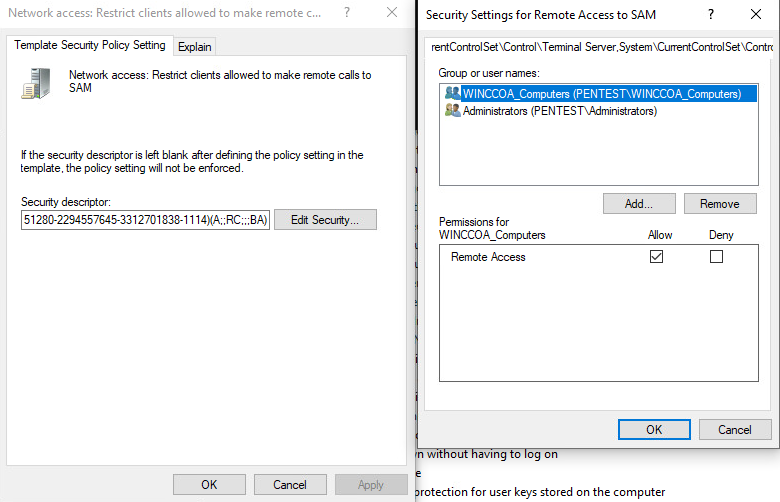Windows User Administration
Choosing the "OS Auth." User Administration
If you change from WinCC OA user administration to OS Auth. user administration, all WinCC OA (except the user ROOT) users and local groups are deleted.
After the user logs in, the appropriate groups are created in WinCC OA on the server. To create all necessary groups in WinCC OA, we recommend that the user who switches to the OS Auth User Administration must possess Active Directory user rights, meaning it is a user who has rights to enumerate users and groups in that domain.
Note also that the server must be started with Active Directory user rights. This means that the user who logs on to the server must possess Active Directory user rights.
A project cannot be run as a non-domain user, i.e. as a local user, on a computer, even if this computer is part of the domain. The local user does not have the rights to list the domain users/groups. If WinCC OA is run as a service, the account used must be a domain account or the network service user account with read rights on the domain controller. See the description Remote Access for the Network Service User at the end of this chapter.
- The OS Auth. user administration is chosen via the OS Auth. user
administration button of the User administration panel.
Note:The user root must be used to switch from the WinCC OA user administration to OS Auth User Administration!
Figure 1. User administration panel 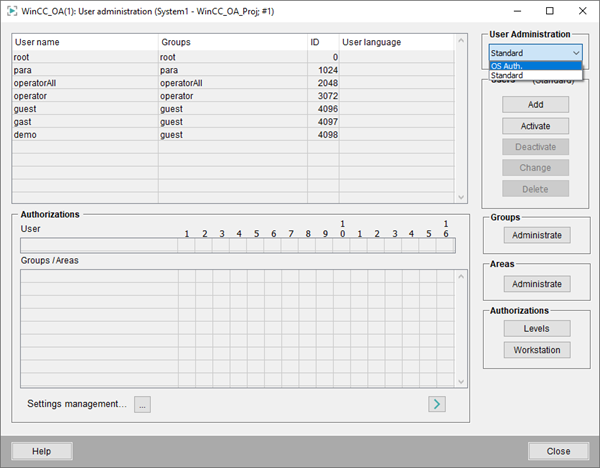
- After selecting the OS Auth. user administration, confirmation prompts are
displayed. Confirm that you want to use the OS Auth. User Administration:
Figure 2. Switching to OS Auth. User Administration 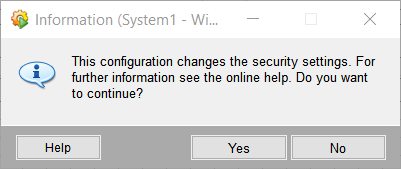
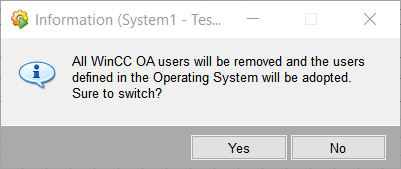
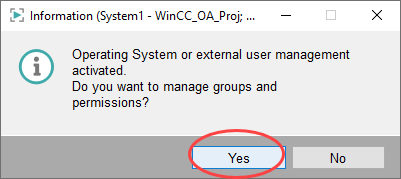 Note:The user ROOT is not deleted!
Note:The user ROOT is not deleted! - To configure the groups, click Yes. You must import groups from the Windows Active Directory or Linux User Administration so that the users are able to log in. To import the groups, open the panel Operating System Group Selection via the Add button. See chapter Groups.
- Configure the authorizations for the adopted user groups by double-clicking on
the group in the Group administration window. See figure
below.
Note:You have to set the authorization bit number 1 (visualization) for the intended WinCC OA users group. This is very important since otherwise the WinCC OA users are not able to log in. You can find the user group in the Groups view of the group administration panel.
Figure 3. WinCC OA User Administration: authorizations for the adopted user groups 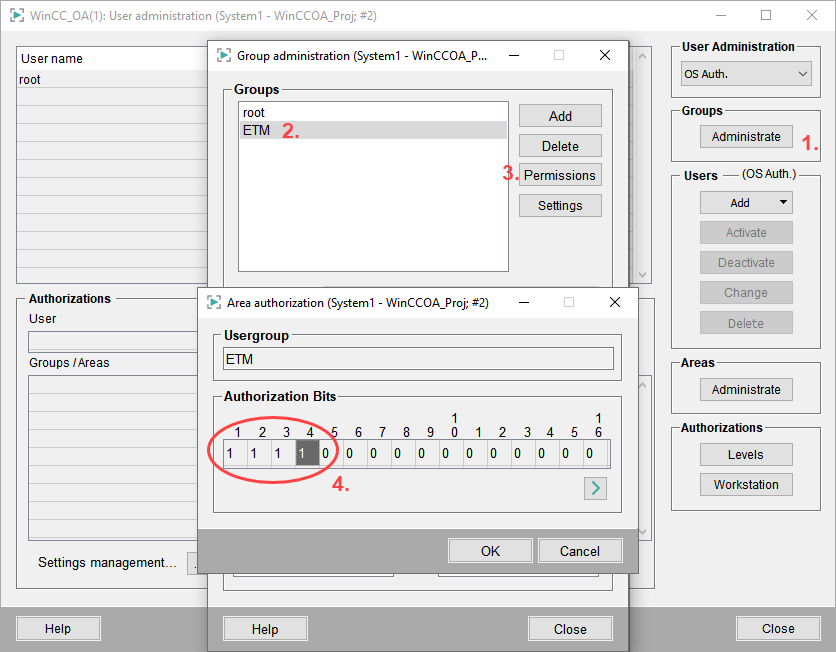 Note:The users used for the WinCC OA login must have read access to the AD (every AD user has read access by default).Note:The active directory account options are not transferred to WinCC OA .
Note:The users used for the WinCC OA login must have read access to the AD (every AD user has read access by default).Note:The active directory account options are not transferred to WinCC OA .
Login
- Log in to WinCC OA as a new user. Note that you can log in
only after the administrator has imported the necessary user groups and assigned
the necessary permissions.
Note:Login attempts for new users take longer because no user groups exist yet.Note:When logging in for the first time, the internal structures are prepared.
Figure 4. Login as a new user 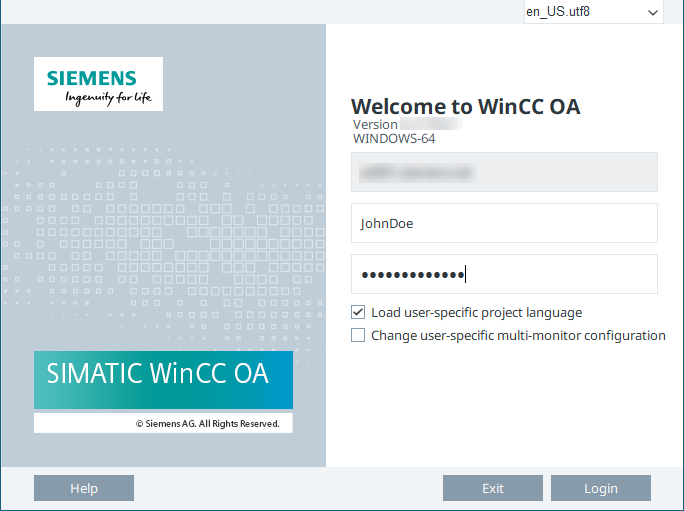 Note:A Windows must be a registered user in the domain (domain user) in order to log into WinCC OA.
Note:A Windows must be a registered user in the domain (domain user) in order to log into WinCC OA. - The user "JohnDoe" was created and is shown in the user administration panel.
This means that the when the users logs in the first time on a WinCC OA host, the user is automatically created in the local
configuration database as well as the assigned groups. Via the authorization
bits, the members of the same group can possess different authorization bits for
each WinCC OA host, for example, full rights on the system 1
and 2 and only acknowledgement rights on the system 3.
Figure 5. User administration with domain controller and different user permissions under Windows/Linux 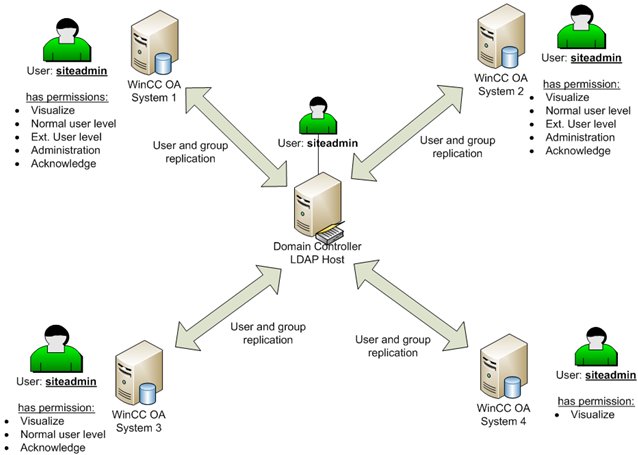
Remote Access for the Network Service User
For the site-specific GPO configuration, you must activate the option Restrict clients allowed to make remote calls to SAM in the Security Settings for Remote Access to SAM via .
If this policy is set, the user who started the project must have the Remote Access authorization to enable the reading of users and groups. For the Network Service user, it is the group that contains the WinCC OA Server hosts: