Configuration Management
Open the panel Configuration Management through the user administration panel. The Configuration Management panel can be used to define user(group) settings.
In order to assign settings to user(groups), you have to configure the settings using the settings management described in the following.
Configure the workstation settings using the panel Workstation authorization. Click the button Define settings... to define settings and the button Workstation settings... to assign these settings to a workstation.
Since the same settings management panel is used to create user, group and workstation settings, the panel will only be described once in the following.
Settings configured using the Settings Management panel can only be assigned to users or user groups. Settings configured using the workstation management, only apply to workstations.
The Configuration Management is provided for creating and managing settings. The project-specific use in a WinCC OA application must be implemented in the project. Therefore, you need CONTROL functions uss_<function name> and wss_<function name>. See chapters Functions U... and Functions W... as well as msc_<function name> functions in chapter Functions M... (for favourite management and multi-monitor functions).
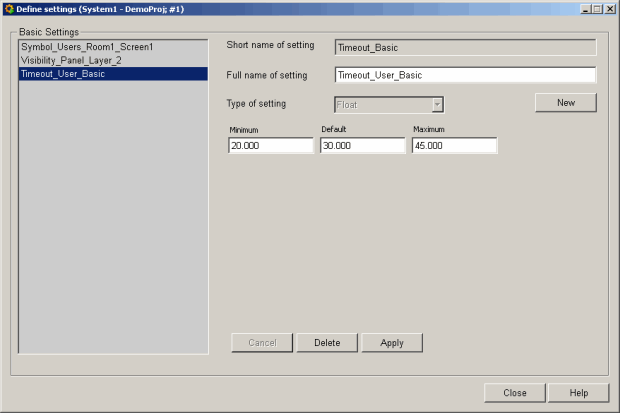
There are several data types available in the panel:
| Selection list |
| String |
|
Integer Define several values for an integer data type, meaning a minimum, a default and a maximum. A new value over-configured for a user or a group must be within this range (minimum-maximum. |
|
Float Define several values for a float data type, meaning a minimum, a default and a maximum. A new value over-configured for a user or a group must be within this range (minimum-maximum. |
| Boolean |
| File |
| Panel |
| Data point |
| Color |
For each setting click on New, enter a name, a full name and select one of the above mentioned data types. In order to save the settings, click on Apply.
The data type cannot be changed after saving the setting!
The settings will be saved on data points of type _UserDefinedSettings.
When you open the panel settings management through the panel User characteristics or Group administration and click the New button, the following panel will be opened:
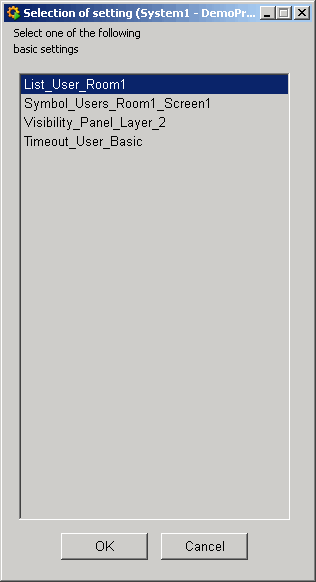
Here you can select the desired setting. The setting will be opened and can be changed individually for a specific user or a user group. A minimum and a maximum must be defined for an integer or a float value, and the new over-configured value must be within this range.
You can select the created basic settings for users and groups and over-configure these basic settings using the panel Users or Groups.
For applying a group setting to a group in the Windows user management the Windows group name may not contain blanks.
If you delete a basic setting, all user(group) and workstation settings derived from this basic setting will be deleted. If you delete a user(group) or workstation setting, the basic setting will not be deleted.
Example Settings
You can set, for example, the number of used monitors for a workstation or set the visibility of panel layers user-dependent. A specific logo could, for example, be selected as a file.
The over-configurations for user or user groups take priority over the basic settings.



