Panel OPC group
You can open the following panel via the System management panel.
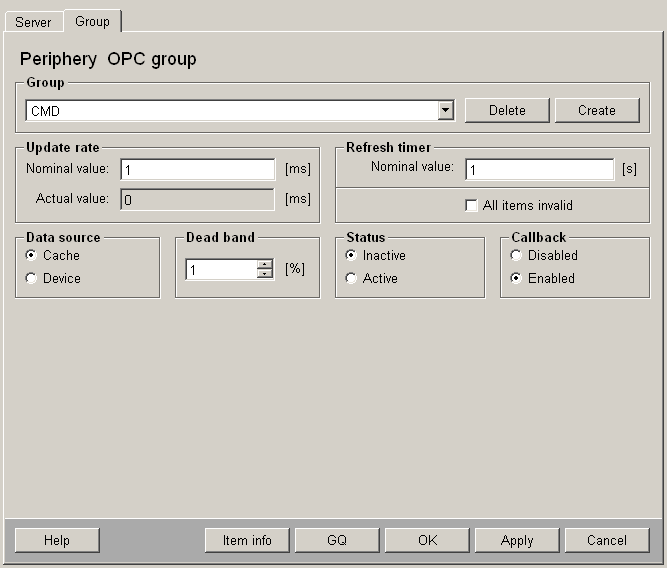
Name of group
Selection of the group to be processed. The names in the list correspond to the data points of type _OPCGroup present in the system. When a name is entered here and the editable values are then set, the "Apply" or "OK" button can be clicked to generate a data point of type _OPCGroup with these values (the internal redundant data point <DP_Name>_2 is created automatically in a redundant project).
Create
A group with the name chosen in Group name is created as a data point.
Show Item Information
The button opens a sub panel and the items are loaded. The table contains the items that belong to the group. Next to the Item ID the number of items is displayed in brackets. The left column contains the ItemID from the OPC server DP, and the right column the ID of the data point that is configured on this ItemID. The last column shows the "Add" status of the item: X... (Add item not OK, 0... (Not added. nonperm ), 1... (Ref and added. perm), 1<x<n (Ref and added (nonperm)).
Note that item information cannot be shown for groups without items (if an appropriate address does not exist in the group of the driver).
The button Refresh items returns the existing items from the server. This query can take a long time.
Corrupt items: If an OPC group cannot add an OPC item via AddItem() (the address is invalid and the item is "corrupt"), the group notes this item. The name of the concerned item in the OPC group item list or in the internal data point element<OPC groupname>.ItemIds is shown. The DPE "retryCorruptItem" is set and you can try to add an item later. You can try to add an item later by using the Test item button.
Items may only be defined once in a group!
Nominal update rate
Editable; the update rate requested by the server for this group. With this setting you can change the 'refresh-rate' of the server, that means the server reads the devices with this interval... That also means this is nearly the 'poll-rate'.
Actual update rate
Not editable; contains the update rate guaranteed by the server for this group.
Refresh timer
If the value is 0, then no refresh of the group will be executed to the device. Nevertheless a value = 0 is tolerable.
Explanation: The update rate determines the time range of executing an update in case of a value change in the server. If no value of the server is received in the time range, then a refresh is initiated to the device. You receive the current values of the group. "RefreshTimer" is not be smaller than "UpdateRate".
All items invalid
This value is set by the driver when all items in the group have UNCERTAIN or BAD quality.
If inputs and outlets are mixed in the group, this value is never set, because outlets always have good quality.
Dead band
Editable; dead band smoothing between 0% and 100%. This dead band at the OPC group works in the following way: You have to define for every item in the OPC server a possible value range. If the value changes than more than "x" percent of this range the value will be sent to the OPC client.
Data source
The data source for refreshes (GA) can be selected here for this group. If the setting is CACHE, a refresh is answered from the server cache; if DEVICE is set, the refresh is answered by a query of the device.
Status
Defines the active/inactive status of the group. By setting the status to inactive, this group is completely
inactive, that also means that a query (single or general) is not possible.
Callback
Enables/disables callbacks for the group. However, the data in the server cache is kept updated. With the Callback setting it's possible to define if the OPC-server should send a callback message to WinCC OA or not. So if you disable the callback setting, then WinCC OA will not get the new value from the server. A query will also not work! With the first callback the GQ bit is set in the PARA panel (adjustable via a config entry - see also Configuration file of OPC drivers).
OK
Accepts the changes and closes the panel.
GQ
Triggers a general query on the group.
Apply
Accepts the changes, but the panel remains open.
Delete
Deletes the corresponding data point and the group from the server.
Groups, which belong to the OPC Client must not be deleted, otherwise some functionalities are lost!
Cancel
Closes the panel without accepting the changes.



