Example of the OPC A&E client
This page lists once more all steps for the configuration of the OPC A&E client of WinCC OA. The single steps are divided into five groups:
-
Configuration of the client (The configuration was already described in detail on the page Configuration of the OPC A&E client, where the single panels are described).
Execute the following steps in order to build a communication between the WinCC OA OPC A&E client and an arbitrary OPC A&E server (in this example the OPC A&E server of WinCC OA is used for the communication). The WinCC OA OPC A&E server of WinCC OA and the visual OPC Test Tracer from the previous example still run - see also Example of the OPC A&E server.
In order to acknowledge an alarm of the OPC A&E Server from the client host with OPC A&E Client, the function initHosts() must be executed for the UI once.
Therefore, open the Alarm and Event screen through the login panel and acknowledge the alarm or open the system overview panel and then the AE screen through the system overview panel and acknowledge an alarm.
Definition of the server connection
-
Definition of the new connection WinCC OA to the OPC A&E server from WinCC OA via the panel for the client configuration (the name of the connection = the internal data point name can be chosen freely).
Entry in the config file
-
The following entry for the WinCC OA OPC A&E Client has to be defined in the config file of the project. The entry is entered to the [opcae] section:
[opcae]
server = "WinCC OA"
The entry is dependent on the specified data point name that describes the connection. In our example the name of the connection is "WinCC OA".
By default the transfer of all current server data (Event Categories, Conditions, Server Items) during client start is deactivated. In order to activate it the config entry browseOnStart = 1 in the section [opcae] has to be set in the config file or the browsing process must be done manually.
Start the client
-
Start the WinCC OA OPC A&E client. The manager WCCOAopcAE serves for this purpose. This has to be added to the manager list of the console and the process has to be started. Thereby note that you have to assign a manager number to the client before the start , for example, -num2.
If the client connects to several OPC A&E servers some Server Items in the used OPC A&E servers may be identical. So that a differentiation is possible in such cases, the config entry prefix = "..." that defines a character string, has to be added into the [opcae_<Servername>] section. When configuring Server Items in the client (automatic generated DPEs) this string is preceded with the items in the client (default = "AE"). If a prefix is configured at run time, the client has to be restarted so that the items can be assigned correctly!
Configuration of the client
-
Specify priorities as follows:
HI: Priority 40, above the valid range
HIHI: Priority 60, above the valid range
LO: Priority 40, below the valid range
Lower alert limit: Priority 60, below the valid range
-
Automatic generation of the master data point _mp_AE_PVLEVEL4. There is no over configuration.
-
No over-configuration of the data points for the server items.
-
Select no attributes for the original values.
Definition of the Event subscription
-
Definition of the event Subscription WCCOASubs with following parameters:
Buffer Time desired: 0
Max Size desired: 0
Event Types: OPC_ALL_EVENTS
Priority: from 1 to 1000
Event Categories: AlarmLevel
Server Items for Filter: Level1, Level2
-
Let the missing data points AE_PVLEVEL4_Level1 and AE_PVLEVEL4_Level2 to be created automatically and set the Event Subscription subsequently active.
-
If an alert is now triggered on the server, it is visible in the alert panel of WinCC OA. Since WinCC OA provides the server items in our example (for example, the data point Level1) and also shows the alerts of the OPC A&E client (for example, the data point t AE_PVLEVEL4_Level1), the alert panel looks as follows when triggering an alert for the Level1:
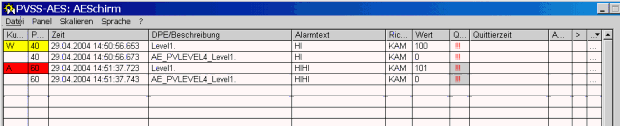
The alert range 5 (=HIHI) of the data point AE_PVLEVEL4_Level1 is set by the OPC A&E client. Thus, the alert is triggered. The value in the alert panel is 100 for Level1 (this is the value with which the alert was triggered) and 0 for AE_PVLEVEL4_Level1 (since no attribute was defined for the original value). If the alert is acknowledged , for example, in the Visual OPC Test Tracer both the alert for Level1 as well as the alert for AE_PVLEVEL4_Level1 are acknowledged in the alert panel. Thus, the alert panel looks as follows:

The alert changes the state to "ACTIVE, ACKED, ENABLED": in the Visual OPC Test Tracer when acknowledging.

Also the time stamp in the Visual OPC Test Tracer is the same as in the alert panel. If the value of Level1 is , for example, set to 10, the alert of this data point "goes". In the OPC A&E Client the alert range 3 (=valid range) is set for AE_PVLEVEL4_Level1 and the alert also "goes" for this data point.



