User Interface (VISION)
The basic user interface client for WinCC OA.
The User Interface in WinCC OA is called WCCOAui. The User Interface consists of the VISION and PARA modules (see chapter PARA module, basics) as well as of the module GEDI (see chapter GEDI, basics).
The systems to be monitored and their components are displayed graphically in panels. These contain both simple elements such as lines, rectangles or circles as well as more complex objects with preset functions, so-called “widgets”, such as buttons, text fields or selection lists. By clicking on a graphic element or similar, actions can be triggered, such as opening another panel, sending messages or changing process statuses. Diagrams and tables are available for analyzing processes. System status messages are displayed in an alert panel and can also be acknowledged there.
When a project is created the WinCC OA User Interface WCCOAUI is automatically added to the console. Start the User Interface WCCOAUI from the console, see also chapter WinCC OA Console.
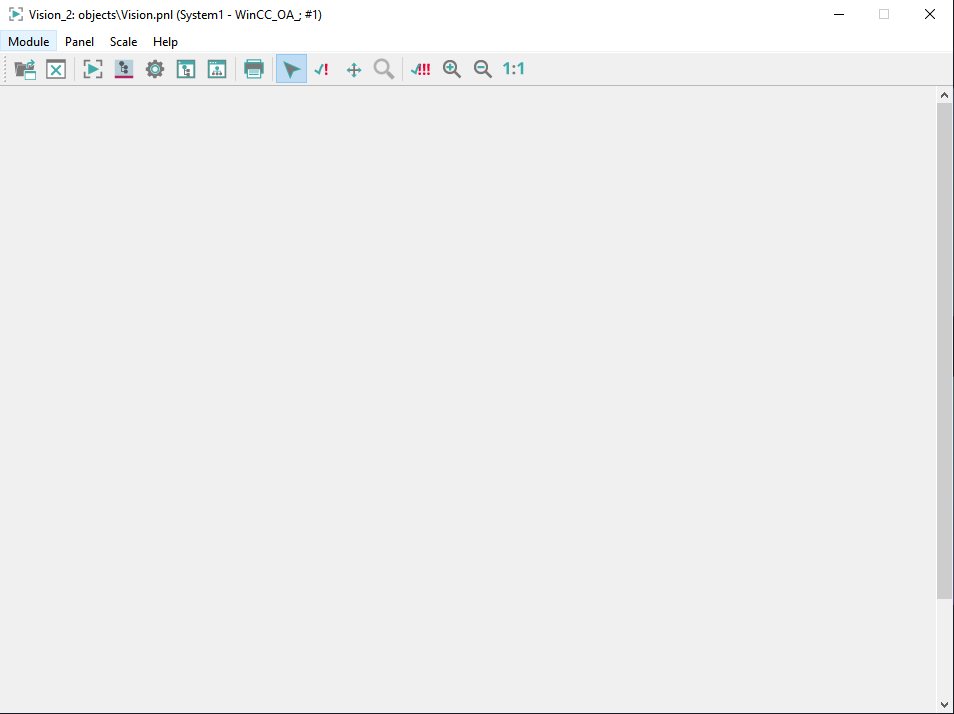
The module VISION comprises three menus and an icon bar. These are described in detail in the chapter Structure of module VISION.
If you have created a shortcut that opens a WinCC OA program (for
example, the console) and the directory path, where the shortcut is executed, is
specified using UNC paths, system calls might not work. To use system calls, add a new
registry entry DisableUNCCheck to the registry as follows:
- Call
regeditusing the command line. - Add the new entry
DisableUNCCheckunder Software/Microsoft/Command Processor - Set the entry to 1.
How to get images with a lot of information to be opened faster
- In case of a big number of elements in an image the assignment to the attribute
name(this.name = …orsetvalue(…”name” …)in the graphics elements may take a while.The function must therefore not be used, or if at all for manual actions (click events) and must not be used when opening panels. - Highly complex CTRL functions can/should be implemented in a CTRL extension using C++.
- Separated Callback functions which have a lot in common (partially same DPEs, partially same code) should be combined.
- If the visibility is a dynamic attribute, define this kind of elements in the
panel (reference) static as invisible (
visible = no) and then set dynamic to visible.
QT_IMAGEIO_MAXALLOC must be modified.
- Set to 0 to completely remove the size restriction
- Set to a different MB value to change the maximum image size (e.g. 2048 for 2 GB).
Panel cache
The UI panel cache is module-dependent. This means that a panel must be open in the respective module to be cached. Closing the module means that the cache is emptied. By default, all control panels are saved in the cache. However, with panel property keep in memory you can define certain panels that must not be cached.
The config entry panelCacheSize allows you to define the cache size.
Error handling before init in WCCOAUI
When starting a WinCC OA VISION module via the command line, a message is shown when errors (syntax errors in the config file, missing config entry etc.) occur before the configuration file is read and the project path is detected. Via the message box you know immediately what kind of error occurred and where it occurred.
After the project path has been successfully detected, the possible errors are written to log files. If WinCC OA is started from the command line, the the possible errors are written to the WinCC OA log file.



