Update of a Insights Hub Project
After an update, projects that were onboarded before of after the update might not be connected to Insights Hub.
In order to reconnect an asset without loosing the data structures that were linked in Insights Hub, proceed as follows:
-
Offboard all assets that cannot be connected to Insights Hub and then create a new onboarding key.
Click on the Offboard button in the boarding configuration - see the screenshot below.
See also the description of Configure MindConnect Lib - generate connection key.
The Offboard button is only shown for assets that cannot be connected (offline) to Insights Hub.
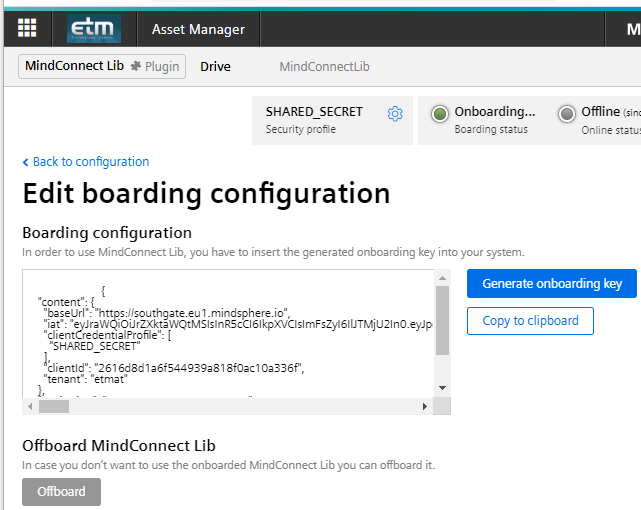
- Add the onboarding key to assets in the WinCC OA configuration panel. See the screenshot below. See also the description of onboarding key.
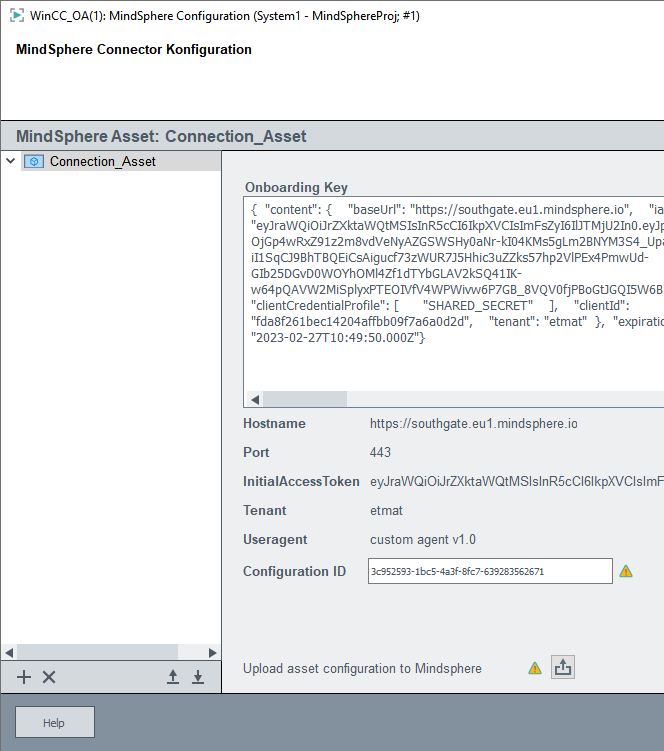
DO NOT UPLOAD the asset configuration by using the arrow button since the existing links on the Insights Hub side are deleted when uploading the configuration again without a configuration ID. Use the script below. When clicking the button, the following "Caution" message is shown:
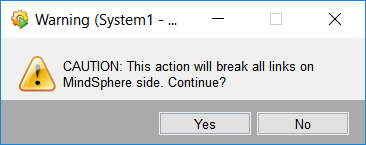
- Execute the following script. The assets of the WinCC OA project are reconnected to Insights Hub without the structure being changed. For assets for which a new onboarding key was not added, only the connection is checked.
main()
{
dyn_string assets = dpNames("*", "_MC_Asset");
for(int i = 1; i <= dynlen(assets); i++)
{
MindSphereAsset asset = MindSphereAsset(assets[i]);
asset.onBoard();
}
}For a single asset, the script looks as follows:
main()
{
MindSphereAsset asset = MindSphereAsset("NameOfTheMindSphereAsset");
asset.onBoard();
}


