Create users and assign devices
The following figure shows the panel "user administration" that is opened via the ![]() button.
button.
In the following the single users and devices used by the users are configured. All persons that belong to a branch and that should be informed via the Communication Center in WinCC OA when an error occurs, have to be created and configured.
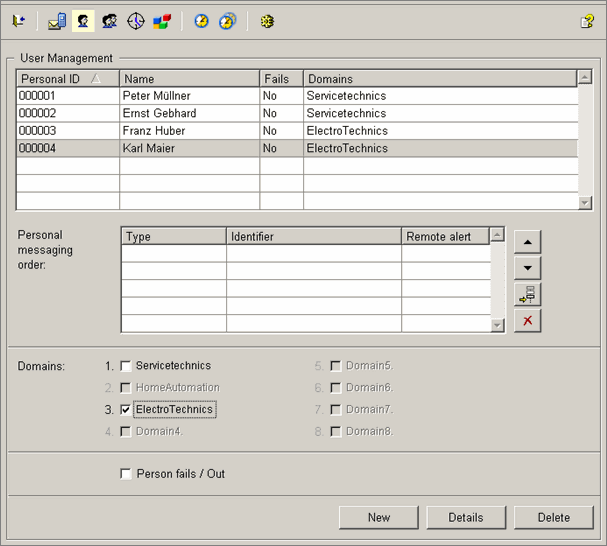
In this panel you can see a table with the configured users. The users are created via the New button.
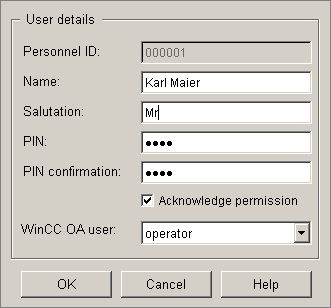
The personnel ID is shown automatically when opening the panel but it can be adapted to company specific guidelines. Enter a 4-digit number into the PIN text field (do not use characters - like the PIN code used for cell phones). The PIN is used for the log-on at the control system. The PIN has to be different for each user. The further settings authorize the user to acknowledge alarms and assign a WinCC OA user to him. The acknowledgement of a transmitted alarm, for example, alarming via telephone works as follows: the user listens to the message of an error and confirms the transmission. The alarm is acknowledged simultaneously with the confirmation if the user possess the appropriate rights (the check box acknowledgement rights has to be checked for the user and the assigned WinCC OA user has to possess acknowledgement rights).
Configure four users (two for each branch). The panel user administration could look as follows:
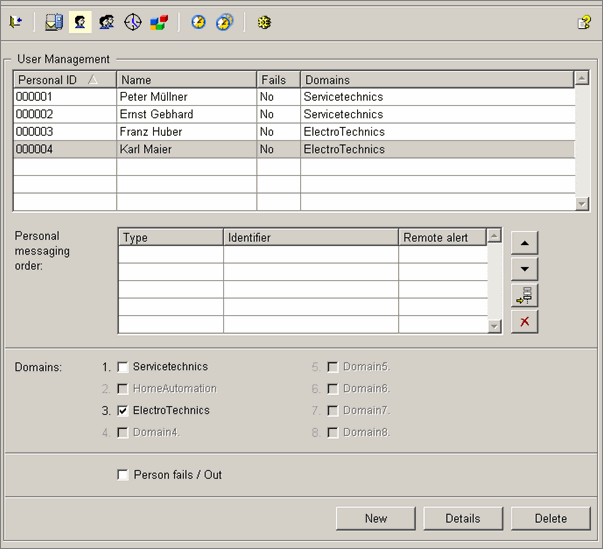
As shown in the figure above, the created users were already assigned to branches to which they belong (the assignment is done by activating the appropriate check box in the lower part of this panel). After creating the users, only the appropriate devices for each user have to be defined. Using the check box "Person fails / Out" in the lower part of the panel, selected persons can be deactivated in the Communication Center. This means that persons with activated check box are not considered in the communication process (for example, a person is not available because he`s on vacation or away sick). If the person that is not available should be included in the process of the Communication Center again, the check box only has to be deactivated again.
To create a device, select a user and click the ![]() button
in order to add a row to the table of devices. The following panel is opened for
creating a device for the user:
button
in order to add a row to the table of devices. The following panel is opened for
creating a device for the user:
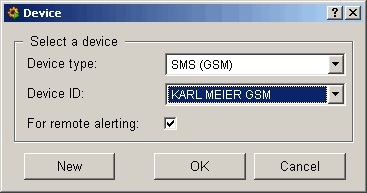
You can select an already existing device that was defined when creating device types (setting of the device type and device ID) or create a new by clicking the New button. The following panel (device type SMS (GSM)):
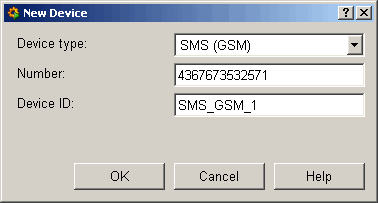
or select the device type e-mail:
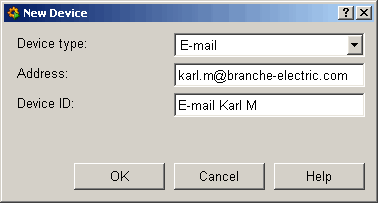
Depending on the chosen device type, the further specific parameters of the device have to be entered into this panel. The created devices can be assigned to a user immediately and are also shown in the panel for device administration (see also Define device types).
Consider that you enter the telephone numbers correctly for the specific device types when configuring the numbers (once with and once without country code)!
The personal messaging order table contains an overview of devices configured per user.
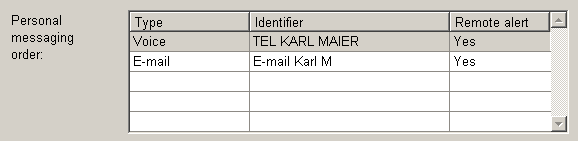
Different devices and notification sequences can be configured for each user. The sequence of the devices can always be changed using the arrow buttons. This means that if Mr. Maier should be informed in case of an alarm via an email first, set "E-mail Karl M." at the first position. The sequence changes of the device types can be changed at runtime without needed restart. The column Remote alert. specifies whether the device is used for remote alerting or not. By default the check box For remote alerting is activated already when adding a device for a user (see figure further above). By clicking a cell in the column "Remote Alert" the specific device can be deactivated or activated for remote alerting again. If a device is not assigned to a remote alerting use, the device is excluded from the notification sequence and occurring alarms are only output on devices intended for remote alerting. It might for example be meaningful not to use a device of type "email" for the remote alerting since the transmission of errors on a plant is too slow using this device.
The device type and device ID (for the unique identification of a device) of a device cannot be changed afterwards. Parameters like the number or address can be changed in the device administration panel (by double clicking the device that should be changed).
If a device is deleted from the personal list of a user, the device is not available for this user only. The device itself remains with its settings in the device administration panel and can be assigned to other users or other users might already use this device!
Create further devices for the rest of the users and arrange them in the personal notification sequence.



