Invite User
Adding a new user to your group in the WinCC OA License Portal is a straightforward process that ensures team members are set up quickly and correctly.
Associating users with the right group from the start helps maintain clear organization and appropriate access.
-
Navigate to and select the specific group where you want to add a new
user.
This ensures the user is associated with the correct team or project.
-
Access the Users section.
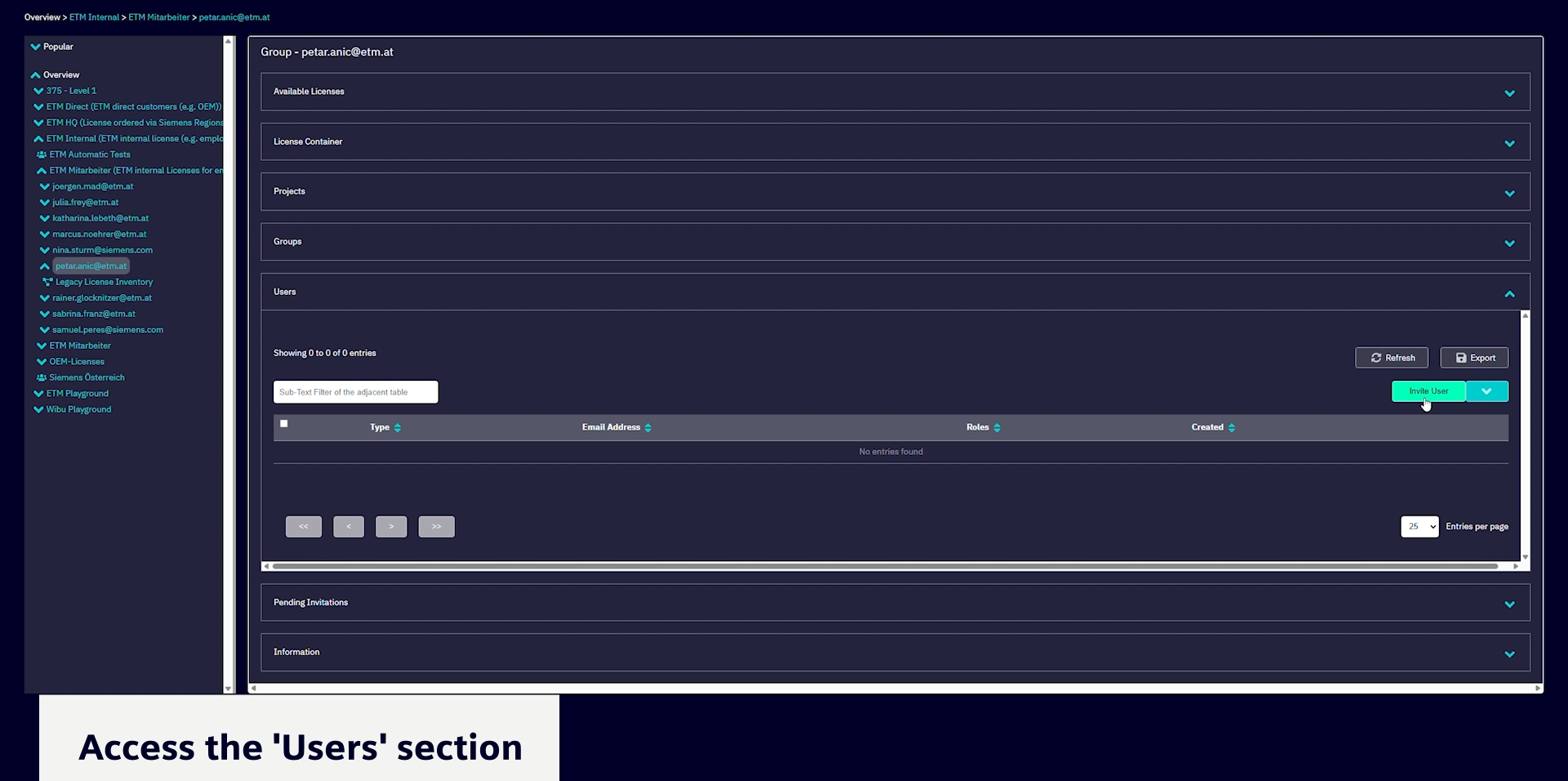
-
Click on Invite User.
Enter the new user's email address. An invitation email will be sent automatically.
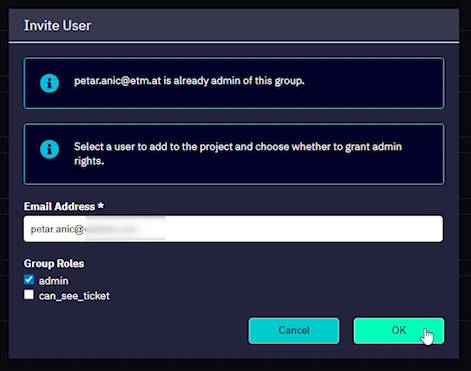
-
Assign the appropriate user role during the invitation process.
For example, designate the user as an 'Admin' or assign another permission level based on their responsibilities.
-
Monitor the Pending Invitations list.
The invited user will appear here until they accept the invitation. They are not yet an active member.
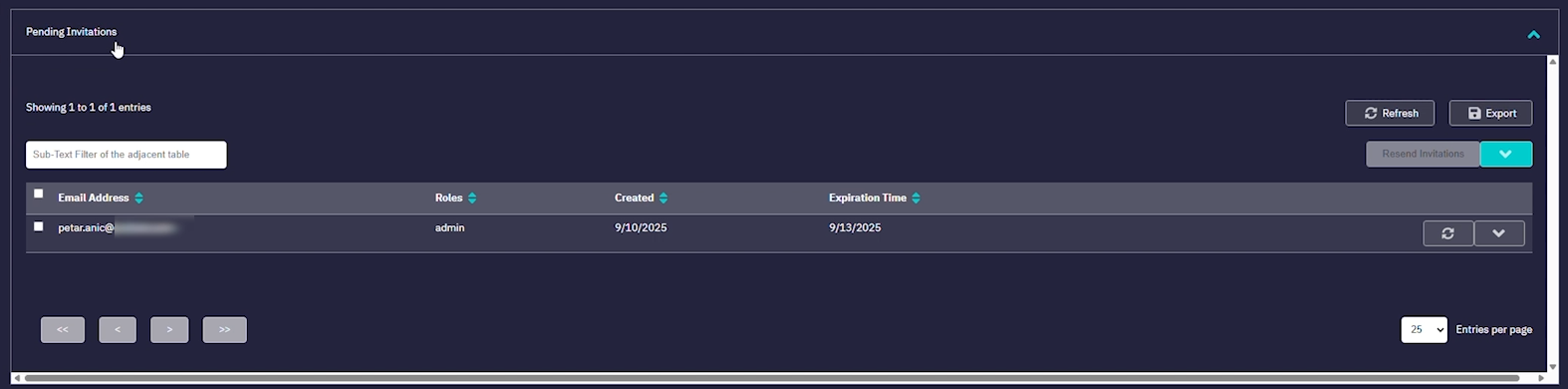
-
Wait for the user to accept the invitation.
Once the user accepts via the email link, their status will update and they will appear in the active Users list, ready to collaborate.
The new user is now successfully added to your group and can begin collaborating according to their assigned role.



