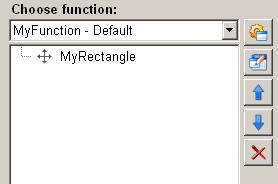Moving a graphical object
The animation function "moving a graphical object" in the ScriptWizard allows moving a graphical object along a defined path.
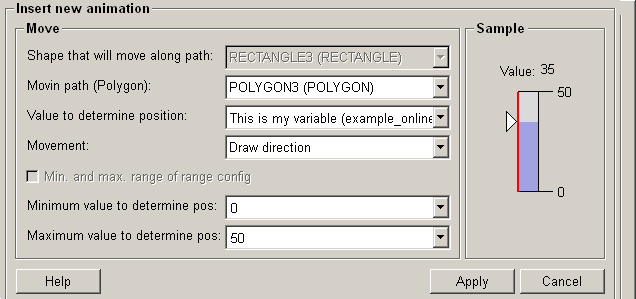
Structure
The following paragraphs list all fields and options of the animation function "moving a graphical object" and explain how to use them.
Shape that will move along path
In the drop-down list all the available graphical objects are listed, which can be moved along certain paths.
Moving path (Polygon)
In the drop-down list are all the available polygons, which are used as paths, along which the graphical objects are moved.
Movement
Specifies whether the graphical object is moved in "draw direction" or "against the draw direction" (of the polygon).
Value to determine position
The graphical object is moved based on a value, for example of the variable. In the drop-down list all available variables are listed. You can also enter a value manually. The defined variables of dpConnects are displayed with their description and the variable name (in brackets) in the dropdown menu. For stating static values the option "..." can be used inside the dropdown menu.
-
A manually entered value, for example 45, is static. If you use enter a value manually, the graphical object will not be moved dynamically.
-
The value used to move a graphical object must be within the range of the maximum value and minimum value. Otherwise the value cannot be accepted and used.
-
For moving a graphical object between 2 points, a open polygon shall be used. Otherwise the maximum value position will be the same as the minimum value position.
Min. and max. range of range config
Allows to define if the range can be set manually or if the range of the range config shall be used. The use of the range config requires a Data point connection.
Minimum value and maximum value to determine position
The minimum value and the maximum value define a range, within which a graphical object can be moved along the selected polygon path.
 example
example
As an example, let's assume that the value ranges from 0 (minimum value) to 100 (maximum value) and the total length of the polygon is 1000. When the value is 50, then the object is moved to the point along the polygon with a distance to the start of the polygon of 500. When the value is 25, then the object is moved to the point along the polygon with a distance to the start of the polygon of 250. When the value is 75, then the object is moved to the point along the polygon with a distance to the start of the polygon of 750.
Minimum value to determine position
This is the lowest (minimum) allowed value, which can be used to move a graphical object.
Maximum value to determine position
This is the highest (maximum) allowed value, which can be used to move a graphical object.
Sample
If you move the mouse cursor to this area, the currently selected animation will be simulated.
Help
For more information about the function "moving a graphical object" please refer to the WinCC OA 3.11 online help by clicking on the push button "Help".
Apply
Click on the push button "Apply" and the graphical object is moved along the defined path. The values are then applied to the current function.
Cancel
Click on the push button "Cancel" and the settings are rejected. A new animation function can be then selected.