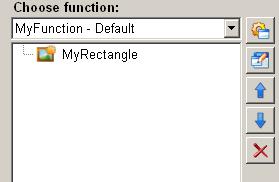Applying a background image to a graphical object
This animation function in the ScriptWizard enables applying a background image to a graphical object.
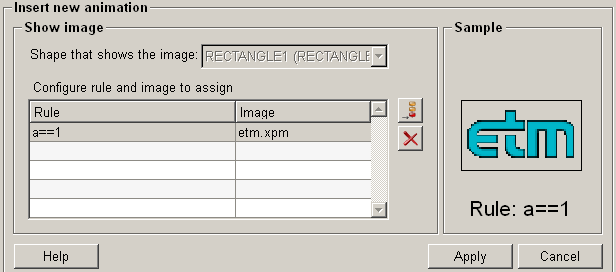
Structure
The following paragraphs list all fields and options of the animation function "applying a background image to a shape" and explain how to use them.
Show bitmap of a graphical object
In the drop-down list select the graphical object to which the background image is to be applied.
Select background image rule
To apply a background image to a graphical object a corresponding rule needs to be defined. Using rules the background images are changed dynamically. An event triggers the change of the background image of a graphical object.
Rule
The rule defines when the color is applied to the selected graphical objects. A rule is defined using a logic condition. For more information about the logic conditions in the ScriptWizard please refer to conditions.
Bitmap
Select an image in the dialog, which contains all the images.
Add rule and picture 
Click on the push button "add rule and picture" ![]() to define a new rule
and add a picture.
to define a new rule
and add a picture.
Delete rule and picture 
Click on the push button "delete rule and picture" ![]() to delete a selected
rule.
to delete a selected
rule.
Sample
If you move the mouse cursor to this area, the currently selected animation will be simulated.
Help
For more information about the function "applying a background image to a graphical object" please refer to the WinCC OA 3.11 online help by clicking on the push button "Help".
Apply
Click on the push button "Apply" and the settings are accepted. The values are then applied to the current function (refer to figure 2).
Cancel
Click on the push button "Cancel" and the settings are rejected. A new animation function can be then selected.