_u_range (User value range)
The user value range specifies the range per authorization level and not - as the name suggests - per user. A user can change the original value in two cases in the WinCC OA value range:
-
if either no user value range is configured.
-
he has an authorization level for which a user value range is defined and the value is within this range.
User value ranges are ignored for the "root" user, i.e. for user "root" only the WinCC OA value range is taken into account. All other users are without exception, are bound to the WinCC OA value range and the user value ranges.
The appropriate attributes can be found in the Appendix.
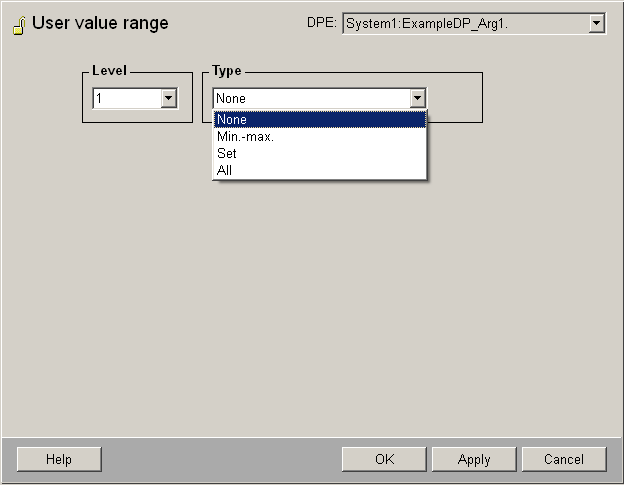
User value range panel
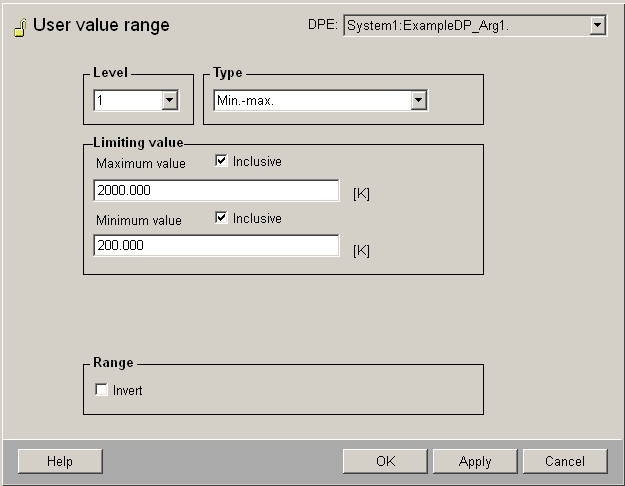
DPE: combo box with the name of the data point and description or alias.
Level : the authorization level (1-32) for your range can be selected in the "Level" combo box.
Type: Alongside, select the desired type of range (None, Min.-max., Set, All).
-
If you choose None no examination takes place and the behavior is as All. By default all authorization levels are set to None. If you change this default once to "All", "Set" or "Min.-max.", a change to "None" cannot be made anymore afterwards.
-
If you choose Min.-max. you must enter appropriate values in the field below. Activate inclusive if you want the values to be in the range. The negate option is used to exclude ranges.
-
Similarly, using Set you can specify individual values to belong to the respective authorization level. You can also exclude values with a negate range. Values are entered in the input box below the max field. Four buttons are used to add, sort, edit or delete the entries in this box (cf. Figure, WinCC OA value range).
-
In you choose All, all values of the WinCC OA value range (e.g. if none is defined, the value range of the data type or the format of the _common config) belong to the respective authorization level.
To prevent any entries by the user, you have to configure an empty Set.
For several data types you can perform pattern matching (e.g. user value ranges of the type "string" or "uint"). The pattern is entered in the PARA panel user value range match (see _pv_range).
There are also default buttons OK (apply settings, leave panel), Apply (apply settings, panel stays open), Cancel (leave panel, discard settings) and Help (opens relevant topic in Online Help).
You must read the chapter _pv_range for more details on the types set and match!



