CVS functions
After the implementation you can use the CVS functions in the GEDI project view.
A right mouse click on a project file or a directory opens a context menu with the available CVS functions.
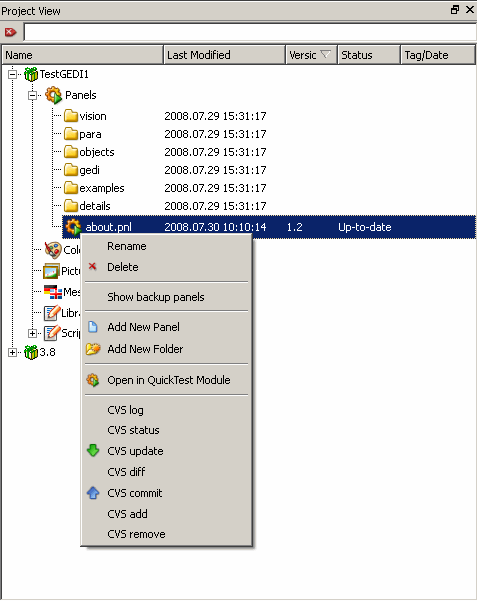
The following table describes all CVS functions, which has been implemented into GEDI. Additionally the table tells you whether a function has a recursive behavior, i.e. whether it affects directories (incl. subdirectories).
| CVS function | Recursive | Description | ||||||||||||||
| CVS log | No | Shows the history of a file. It displays file informations and the location of this file. Additionally it outputs all revision numbers with author, date and comment. | ||||||||||||||
| CVS status | Yes |
Shows the actually CVS status in the "Status" column of the project view. The following statuses are possible:
|
||||||||||||||
| CVS update | Yes |
This function updates the selected file/directory. If changes in a file have been committed from other workspaces, this function updates the selected file from the CVS repository. The updated files change their status to "Up-to-date". In case of a CVS conflict, i.e. the status is "Needs Merge" and CVS can't merge this files autonomous, so CVS renames this file in <filename><revision_number>. This revision number equals to this one in the CVS repository. The merge of this files have to be executed manually. |
||||||||||||||
| CVS diff | No | Shows the differences between the selected file in your local workspace and the file in the CVS repository. A tool to compare the files is not included in WinCC OA and has to be installed separately. The only requirement for the tool is, that it is able to compare two filenames. If no additional tool is installed a default diff of the CVS will be performed (only textual result). | ||||||||||||||
| CVS commit | Yes | Updates a file/directory in the CVS repository to the state of your local changes. The updated files change their status to "Up-to-date". | ||||||||||||||
| CVS add | Yes | Adds the CVS repository the selected file/directory. A CVS commit isn't necessary anymore. The added files change their status to "Up-to-date". | ||||||||||||||
| CVS remove | No | Removes the selected file from the local workspace and the CVS repository. |



