cameraInsertZone
|
This object replaces the object cameraBox. Due to compatibility reasons the cameraBox.pnl is also delivered, however, it shall not be used anymore. Camera symbols can be dynamically inserted in the runtime environment. If a process image shall offer this option, you simply have to insert the graphical symbol cameraInsertZone of the catalog of the video subproject. The cameraInsertZone is used as click area in the runtime environment. The used $ parameter is pointing to a data point of the type _VIDEO_PANEL which must be clear for each process image. If the data point does not exist during the start of the process image, it will be created by the cameraInsertZone reference. Ensure that the assignment of process image to data point must be clear. It results in misalignments if several process images point to the same data point. If a process image is started with a cameraInsertZone in the runtime environment the following options are available via a left mouse click: Add existing cameraA panel which allows to select a camera is opened. Additionally you can define the arrangement (angle) of the camera. Therefore, there are 8 predefined arrangements available. 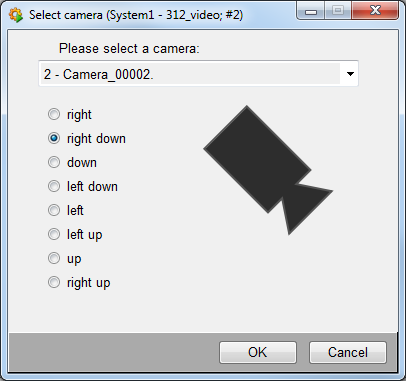
There are two additional context menu entries for dynamically inserted cameras:
This option only deletes the camera in the process image, so it is still existing in the system. Change camera positionThis option opens a dialog which enables to change the position of the camera. At the top right side of the dialog panel the name of the camera and the reference as well as the current position are displayed. You can move the camera by 1, 10 or 50 pixels to the desired direction with the appropriate buttons. 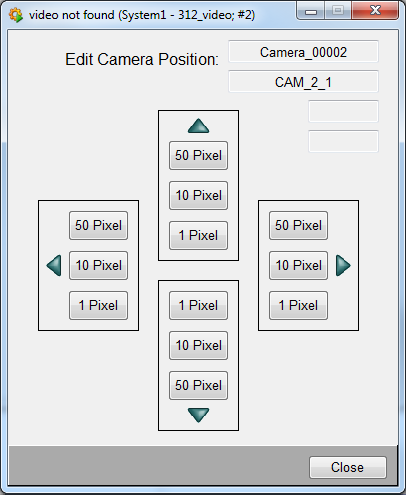
The arrangement (angle) of the camera can only be changed by reinserting the camera. |



