CodeMeter Control Center - Check Available Licenses
You can check available licenses on the WebAdmin web page.
- Open the CodeMeter Control Center via the Start menu or via the symbol
 of the taskbar. Then open the WebAdmin via the CodeMeter
Control Center:
of the taskbar. Then open the WebAdmin via the CodeMeter
Control Center:
Figure 1. Open the CodeMeter Control Center via the Start Menu 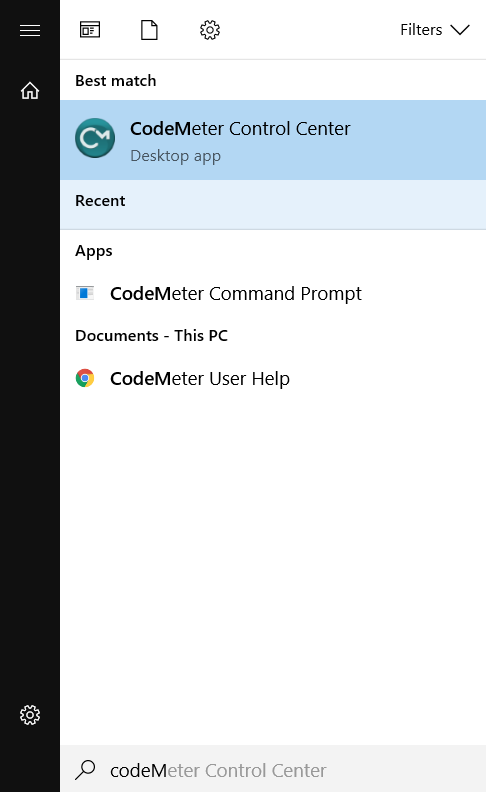 Note:that the entries in the CodeMeter Control Center are shown only after you have bound the licenses to a software container or to a hardware container (dongle) - see chapter License Activation with Online PC.Note:The CodeMeter Control Center shows the license containers available on the local computer.
Note:that the entries in the CodeMeter Control Center are shown only after you have bound the licenses to a software container or to a hardware container (dongle) - see chapter License Activation with Online PC.Note:The CodeMeter Control Center shows the license containers available on the local computer.Figure 2. CodeMeter Control Center 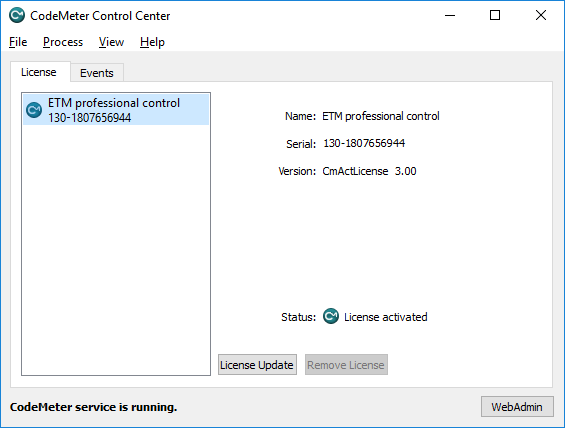
- Then click on the WebAdmin button at the bottom right. The WebAdmin web page is opened. Open the Available Licenses view via
Figure 3. WebAdmin: License Monitoring - All Licenses 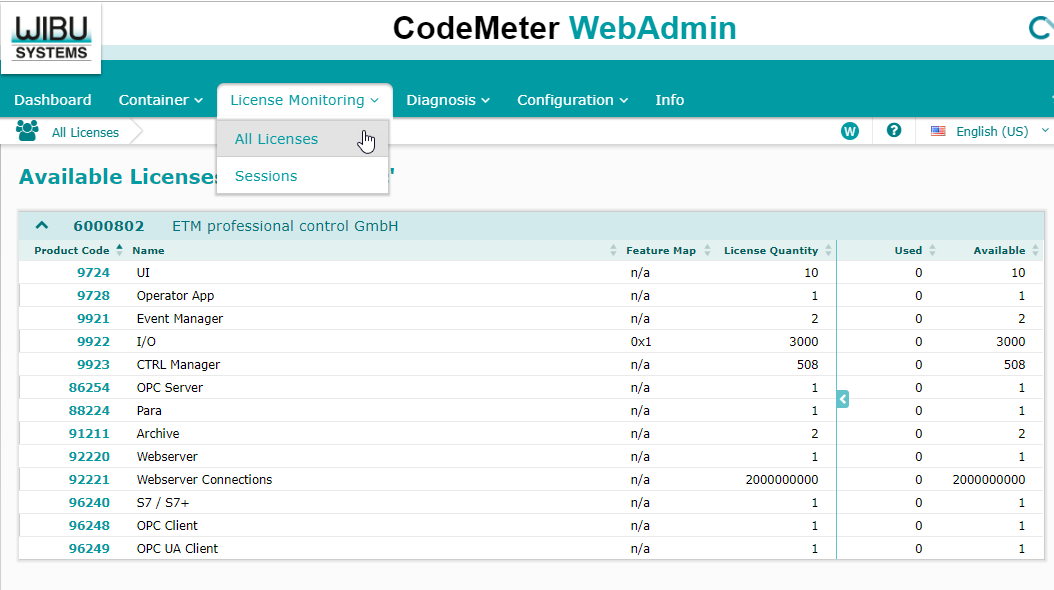
- You can also use the CTRL function checkLicenseOption() to check the available licenses of a license option.



