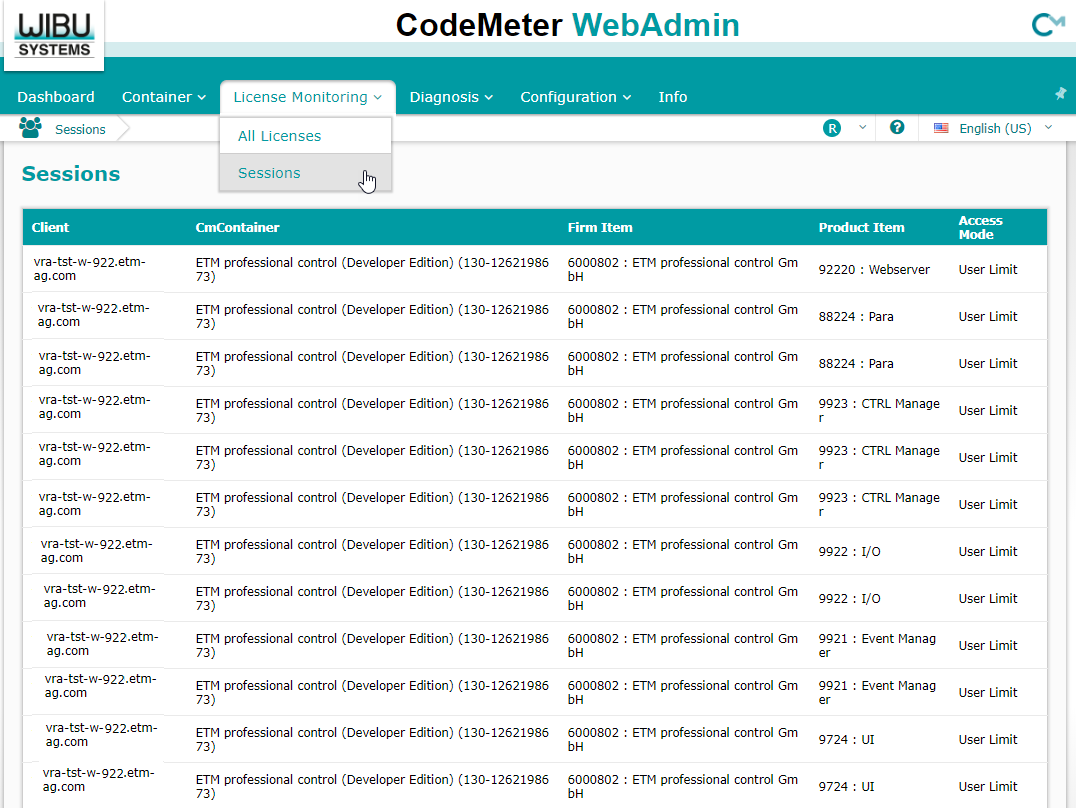CodeMeter Control Center - Display License Options
- To display the license options, open the CodeMeter Control Center (See the description of Check Available Licenses for screenshots ).
- Then open the WebAdmin via the CodeMeter Control Center (see the description of Check Available Licenses for screenshots ) by clicking on the WebAdmin button at the bottom right. The WebAdmin web page is opened.
- Open the view of all containers via the menu Container. Then open a specific container via .
- The licenses are shown.
Figure 1. CodeMeter WebAdmin Web Page 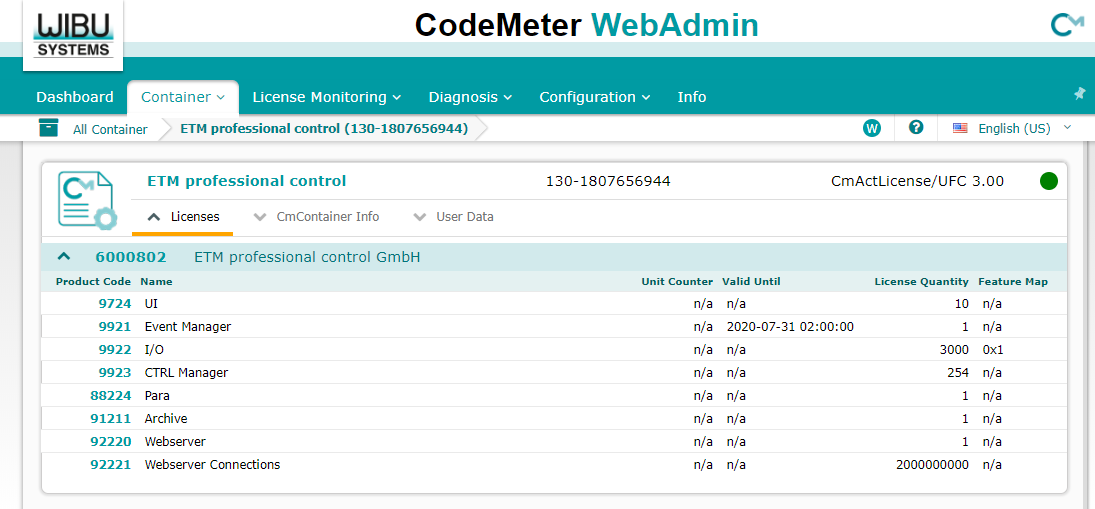
- Depending on the license options that you buy (e-mail tickets), different options are shown on the CodeMeter WebAdmin page. By clicking the Product Code,
detailed information on the license option is shown:
Figure 2. WebAdmin: Container - Product Item Details 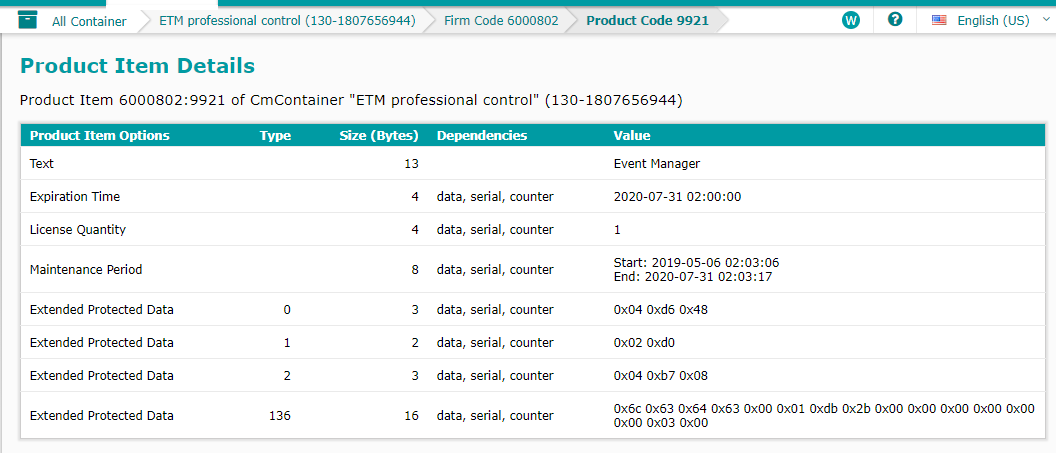
- Product Item Options (Source: WIBU Systems (2019). Online: CmUserHelp/us/index.html?product_item_details.htm)
-
In the first column you see the Product Item Options. These are license properties set by the licensor.
- Type
-
If the license properties represent data fields, the column informs in which area of the CmContainer these fields are located.
- Size (Bytes)
-
The column contains the number of bytes a listed license property allocates.
- Dependencies
-
The column informs whether a licensor has set dependencies for the programming sequence of the CmContainer.
- Values
-
The final column displays the stored value of the single license property.
Check the License Sessions
You can check which licenses are assigned to which clients via the .