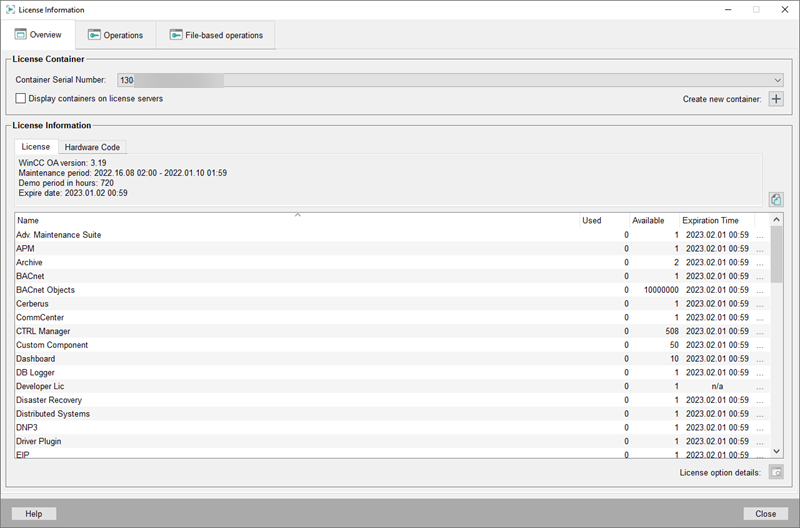Activation
This chapter describes how to activate a license.
- Open the license information panel via the WinCC OA console or Project Administration - see also chapter Overview .
- Open the Operations tab - see figure below.
- Load a license ticket which you received per e-mail by clicking the button on the left side of the panel - see figure below.
- Add the license ticket number to the text field - see below. If you want to load
several license tickets, add the ticket numbers each on a separate line - see figure
below.
Figure 1. Load the license ticket 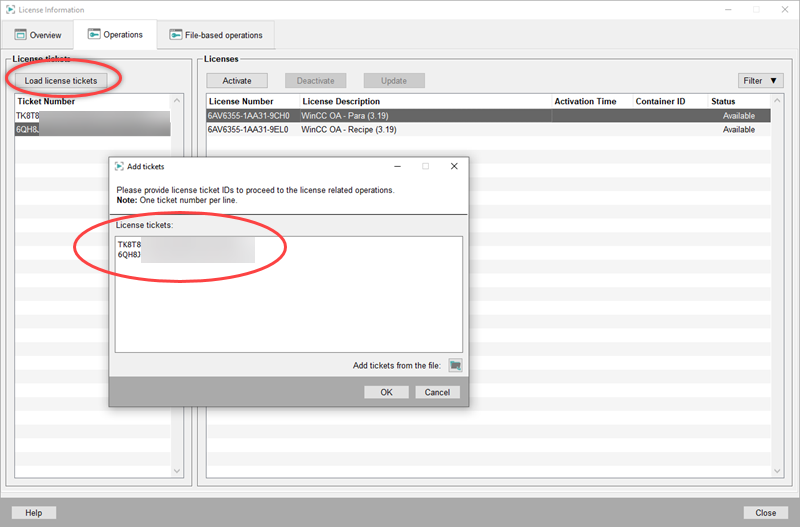
- Then click on OK on the Add tickets panel
- Select the license options you want to activate from the table and click on
Activate
Note:You can select multiple licenses by holding the CTRL key and selecting the lines.
Figure 2. License Options 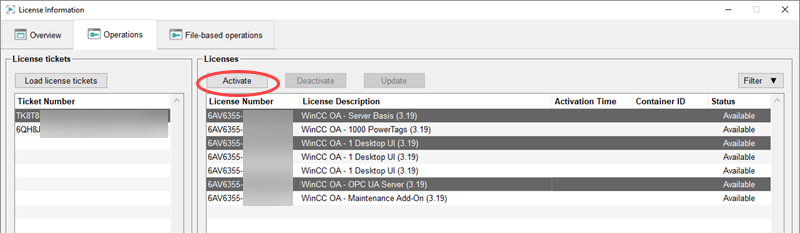
- Then select a container from the combo box.
Figure 3. Select a Container 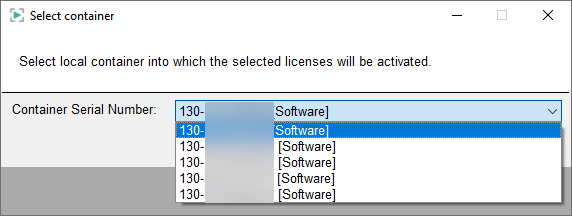
- Click on OK to activate the license options.
- Open the Overview and the license informations are shown:
Figure 4. Activated License Options