Working with the new driver
So far you have adapted the scripts for a new driver that is actually the WinCC OA Simulator driver.
For your configuration panels to actually display the name "New driver 1" you must edit the panel "address_newdrv1.pnl" in the GEDI:
 Adapting the panel
Adapting the panel
Normally you would need to program here each of the text fields, combo boxes or other graphics objects required for address configuration. However, these fields for the _address attributes are read by the script and written to the data points, or conversely, the attributes are read and written into the panel.
In our example it is only necessary to change the labeling:
-
Open the panel
"address_newdrv1.pnl"in the GEDI -
Select the driver name "Simulation peripheral"
-
In the Property Sheet under Text enter a German and an English name ("Neuer Treiber 1" and "New driver 1").
-
Save the panel.
To view the configuration panel for your driver, you can create an address config and open the driver "New driver 1".
 Preparing the configuration panel
Preparing the configuration panel
-
Open the PARA module.
-
Create an address config for the data point ExampleDP_Arg1.
-
Open the panel for configuration:
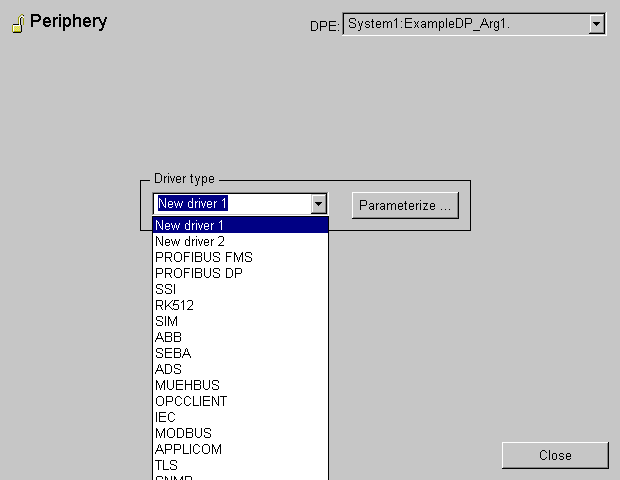
-
Select "New driver 1".
-
Click on Configure...
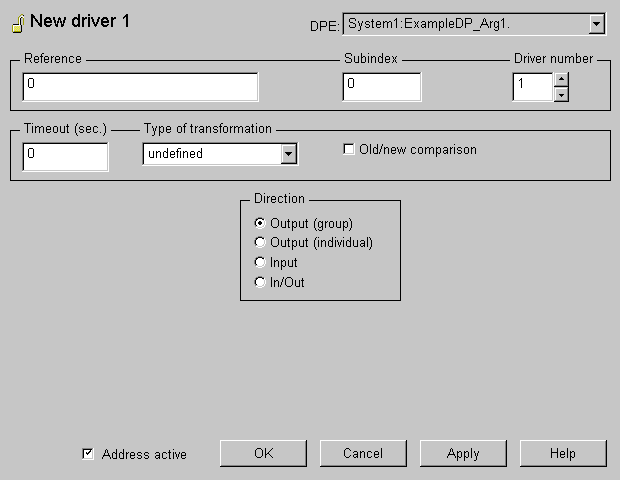
-
The panel "address_newdrv1.pnl" should look as shown above if you have followed the instructions correctly.
-
You can now use this panel to configure an address.
You can create your own address configuration panels for other drivers in exactly the same way.



