Browsing Devices (online)
 This is how you browse a device for objects
This is how you browse a device for objects
-
Right-click on the device that should be browsed for objects.
-
This opens the following context menu:
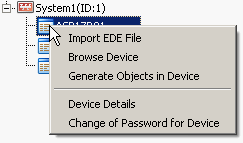
-
Click on the "Browse Device" option.
-
Wait while the device is being browsed.
-
All found objects are listed in the table of the Engineering Explorer now. The number of read objects is shown on the right below the table.
-
Select from the table the objects, which either shall be created in WinCC OA or shall be deleted from the corresponding device, and right-click one of the rows. The following context menu is opened:
-
Click on the "Delete Object in Device" option to delete the selected objects from the device.
-
Click on the "Create Objects in WinCC OA" option to create the selected objects in WinCC OA. After the new objects have been created, the faceplates of the objects highlighted in green (objects that already exist in WinCC OA) can be opened directly by a double-click on the specific object line.
-
If an object from the table was not found in the device, but it still exists in the WinCC OA database, the following options are available in the context menu:
![]() Object exists
Object exists
This device/object already exists in the WinCC OA project.

Currently this object/device exists only in the device/network. It can be created in WinCC OA.
![]() Object not in the Device
Object not in the Device
Object/device exists in WinCC OA, but not in the device/network anymore. Thus it should be deleted.
![]() Object in other
Device
Object in other
Device
The found object already exists in another device. Each object must have a unique name.
Devices that do not support segmentation may have problems during the properties import process. If a property could not be imported, an error message ("Error") will be returned in the Property ID field.



