Import tab
The Import function allows updating the panels, catalogs, data point- and alert texts with the translations saved into the dictionary (via Dictionary functions). You can also log only the changes that will be made during the import process without changing your original panels, catalogs and data point texts and check if you really want them to be changed.
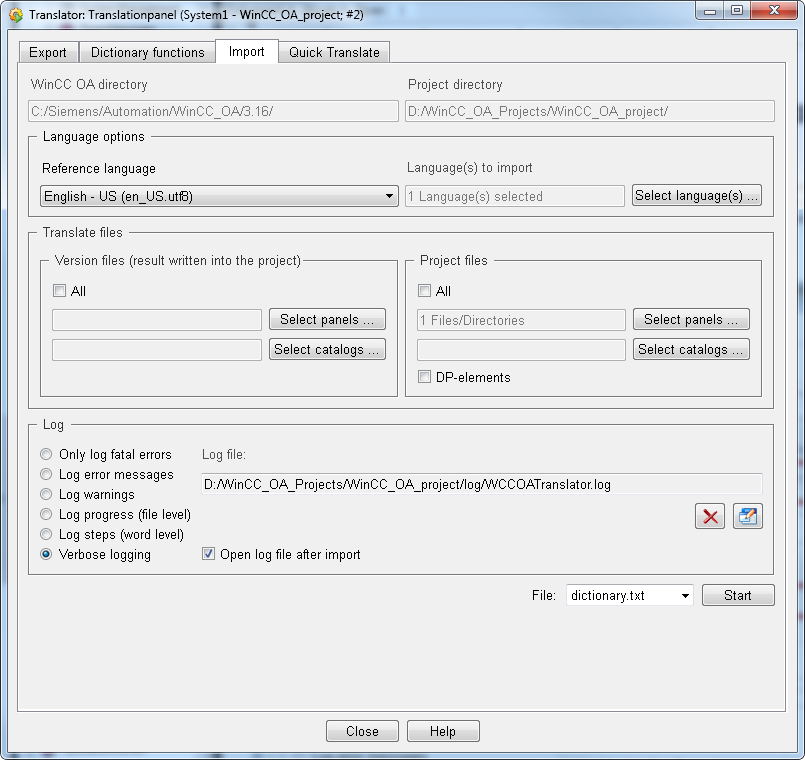
The Import tab has the same structure as the Export tab:
- WinCC OA/Project directory: See Export tab
- Language options: See Export tab.
You should select the same reference language for the import as was used for the export.
-
Translate files: Choose here the panel(s), catalog(s) and data point elements you want to import. The buttons open the File Selection window - see Export tab..
The translated panel is saved with <PanelName>. The panels are saved in the project proj_path/panels/. This way you can access the original panels in case of an incorrect translation.
The translated version panels are saved in the project in the corresponding directory as in the version, for example, a version panel from the directory panels/objects/STD_INPUTS is saved in the project directory proj_path/panels/objects/STD_INPUTS. The version catalog(s) again are saved in a language specific directory in proj_path/msg/ e.g proj_path/msg/fr_FR.iso88591 for French.
Note, however, that if a version panel/catalog already exists in project, it cannot be translated again from the version directory.
- In the Log area you can select between different options to log the changes made during the import. These options were already described in the chapter Export tab. The buttons were also described in the chapter Export tab.
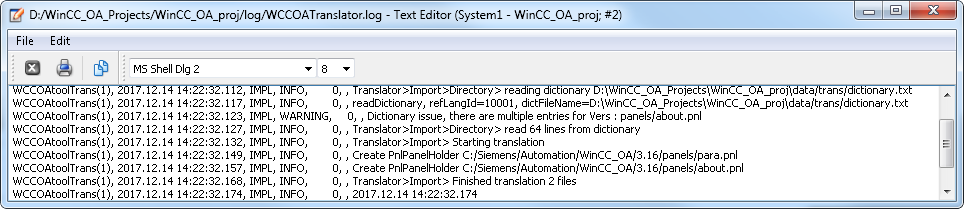
The log file contains the worksteps of the import process, for example "read <number of lines> from dictionary", "Starting translation" and the names and number of the files that were translated.
File: Select the dictionary file from the drop-down menu. The options of the "File" drop-down menu were described in the chapter Export tab.
You can also edit your translated panels after importing them into GEDI. This allows you to change the names of several graphic objects quickly and easily,This is very useful if you need to, for example, change many buttons with the same name. You do not have to translate them separately. Just translate one, and import the panel anew. The rest of the objects are translated automatically.



