WCCOAui
If no parameter is specified for the module when it is started the other modules (GEDI and PARA) are not available although you have a valid license. In this case the user interface has to be started explicitly with the option -extend. Other options can of course be passed when starting. The correct syntax is:
WCCOAui -extend [...]Specific options for the UI manager
| Parameter | Meaning |
|---|---|
| -centered |
Opens the specified module (in which a panel is opened) centered. -p <panel>.pnl -centered |
| -console |
Comprises the following options: -n -m vision:"WinCC OA Console <VERSION>" -p projAdmin/console.pnl +file -PROJ projAdmin The option is used to open the WinCC OA console panel. |
| -display <hostname:0.0> | Starts the display on the computer [host name] (for example, eiwnt500). |
| -editor <filepath> |
Opens a separate Script Editor window in a UI manager without connection to the Event or Data managers. Closing the window stops the UI manager. When a Specific filepath is given, this file will be opened. The file can be anywhere in the file system: e.g.: -editor D:/WinCCOAProjects/Testing/scripts/test.ctl Note: The UI manager itself still needs a project config file. For this it is verified if "-proj" or the environment variables "PVSS_II" or "PVSS_II_PROJ" are set. In case none of these variables are set, the config file of the installation is used instead. Thus no specific project is needed. |
| -encrypt <licenseKey> | See Command line options for panel encryption. |
| -extend |
Allows to open a panel with configuration permissions. If the -extend parameter is used for opening a panel (e.g. -p <name<.pnl) the GEDI or PARA can be opened inside the panel. The parameter -m (see above) does not need the additional parameter -extend. Note: When you start a UI with the -extend parameter, the system name, the project name and the UI number will be shown in the title bar (e.g. System1 - proj_1; #1) in addition to the name of the UI |
| -f <scriptListFile> | Loads and executes all scripts specified in the file <scriptListFile>. |
| -fontdir <dirname> | Specifies the directory name for the print fonts. For printing of mb characters. |
| -iconBar | Starts a user interface without tool bar |
| -localLicense |
Starts the UI manager with a local license so that the UI receives a configuring license and is accepted by the Event manager if the "pararemote" license option is available. Note If more than 10 UIs will be used, it is necessary to add additional data points to the _Ui data point type , otherwise the 11th and above UIs cannot be started. |
| -loadCtrlLibs <library.ctl> |
Loads the required library for a script, for example, myScript.ctl -loadCtrlLibs myLibrary.ctl The function "print" from the library myLibrary.ctl is called in the script myScript.ctl. |
| -m <type> [:<name>] [,<geometry>] |
The –m parameter must be followed by one of the following types: "gedi", "para", or "vision". If the -m parameter is used but no value is assigned the UI will not start. The [:<name>] optional parameter extends the vision/para parameter to allow the user to assign a name to the runtime module for access via control scripts The [,<geometry>] optional parameter provides a way to display the given module at a defined position with the given size. If a panel is loaded to a vision-module the module is resized automatically to the size of the panel when the panel is loaded. The geometry is specified as follows <Width>x<Height>+<x-coordinates>+<y-coordinates>. |
| -menuBar | Starts the user interface without menu bar |
| -n | Do not connect to the Event manager. |
| -noBackup | See Command line options for panel encryption. |
| -nosplash | Suppresses displaying the splash screen during the start-up of the UI manager. May improve the start-up performance of your projects UI. |
| -o | See XML conversion. |
| -p <panel[,$parm:value,...]> |
The option "p" specifies which panel should display the module (that was first opened) of the UI manager. If the option is not specified an empty module is opened. Optionally, $-parameters can be passed to a panel. Under Linux use single quotes for the dollar parameters as follows: WCCOAui -p 'testDollar.pnl,$param:test' |
| -palette |
This option can be used to activate a dark mode. CAUTION: This feature is experimental, and as such not officially supported! The dark mode can be set with the option
The default light mode can be forced with
Note: The option When the UI starts with the "dark" palette, it will also automatically switch the active colorDB color scheme to the name "dark". Hard-coded colors will not be changed. Note: This just sets the activeColorScheme before the config file is read, so an entry in the config file can still change the activeColorScheme. Be aware that if some other color scheme is used, the colors from the WinCC OA provided "dark" color scheme will not be used. |
| -projAdmin |
Comprises the following options: -n -m vision:"WinCC OA Project Administration <VERSION>" -p projAdmin/project_admin.pnl -config <wincc_oa_path>/config/config.pa -menuBar -iconBar -centered -log +file -PROJ projAdmin |
| -reverse | The UI is mirrored when started with this option, which means all buttons, menu bars etc. are arranged from right to left. |
| -s <scriptFilename> | Loads and executes a CTRL script. The script must reside in the /scripts directory. |
| -server <HTTP-Server-URL> |
The IP address (or the server name) to the WinCC OA HTTP server to access the WinCC OA project from the client. Example: -server http://user:pass@the.wincc_oa.server -server http://user:pass@the.wincc_oa.server2 If the system is a redundant server system, you have to specify the address to the active server. You can specify several server options. The system tries to contact the severs successively if the system cannot build a connection to the first server. This is useful in a redundant project if one of the hosts is passive and a connection cannot be built to the other host. The system builds a connection to the first available server in the list as longs as a connection to the active redundant server cannot be built. The system builds a connection to the active redundant server as soon as it is available. A user Interface may not be opened via the option -server from the WinCC OA console. In addition, do not use the -server option together with the -proj parameter from the command line. |
| -proxy <HTTP-Proxy-Server-URL> | The IP address (or server name) to the HTTP proxy, which is used together with the HTTP server specified in the option above. |
| -silentMode | This option (-silentMode) allows the user interface to run on the background without graphical presentation. It allows to print arbitrary panels. See chapter Reporting with panels (silent print) for more information. |
| -squish <port> | Defines the squish port (default = 11233). |
| -syntax [all, scripts, panels [ -p panel]] | Via the command line option-syntaxall scripts in the directorypvss_proj/scriptsand/or all panels (or a specific panel) of the <WinCC_OA_Proj>/panelsdirectory can be checked for syntax errors). It will ONLY be checked if the panels/scripts can be loaded. |
| -touch | Optimizes the UI for touch operation (e.g.: onscreen keyboard, scroll bars are not shown). |
| -xcentered |
Opens the specified module (in which a panel is opened) horizontally centered. -p <panel>.pnl -xcentered |
| -xmlConvert | See XML conversion. |
| -ycentered |
Opens the specified module (in which a panel is opened) vertically centered. -p <panel>.pnl -ycentered |
-style
This command line option allows the user to change the style of a User Interface. The styles "fusion" and "windows" are supported. By default, no style is used.
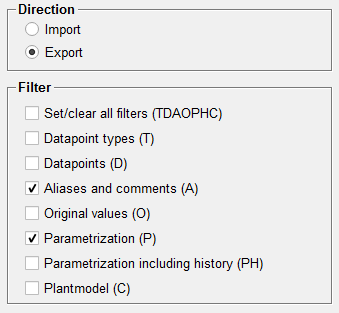
Debug levels of the CTRL manager
| Number | Meaning |
| 44 (CTRL_PERF) | Show statistic data of CTRL performance. |
| 45 (CTRL_WORK) | Temporal output of the CTRL interpreter. |



