Requirements and installation
The additional requirements and necessary installation steps for the S7 Plus driver.
Requirements
- Installed WinCC OA version
- A valid S7Plus license (depending on the acquired license up to 8, 64 or 512 connections are available; for more information regarding calculation of connections refer to Licensing and FAQ - S7 Plus Driver).
Please note that it is NOT possible to combine two licenses, e.g. License A: 64 connections, license B: 64 connections will not provide 128 connections in total, but only the 64 connections the active license provides.
- Following S7 PLCs are supported:
- S7-1200
- S7-1500 & S7-1500R/H
- S7-1500 Software Controller
- ET200SP
TSPP
Following additional requirements must be considered when using the "Receive Mode" TSPP:
- Only S7-1500 PLCs with a firmware version 2.6 and newer are supported.
TIA Portal
All TIA Portal versions >= V13.1 are supported but necessary export plug-ins must be downloaded from SIMATIC SCADA Export for TIA Portal (SiePortal).
If Offline browsing is used, all TIA projects used by the driver must be available as a TIA export. file at runtime. Therefore the projects must be exported via the TIA portal's export tool.
If required, install the appropriate tool for your TIA Portal version and then start the TIA portal. Right-click on the project or a PLC and select the Export to SIMATIC SCADA from the context menu.
The exported project must be stored under <WinCC_OA_Proj>/data/TIA_Projects on the host where the driver is running. This also applies to the redundant driver in case of a redundant project.
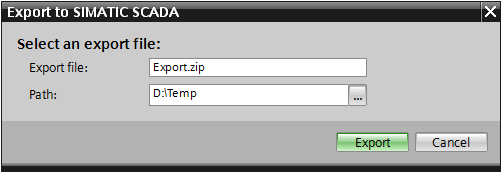
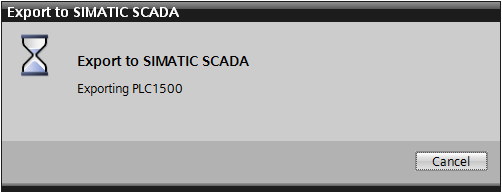
For information on supported platforms for the S7Plus driver refer to the chapter Drivers - Supported Platforms of the main Drivers.
Installation
To use the S7Plus driver, select the menu item S7Plus driver during the installation of WinCC OA.In this case the Siemens S7DOS component is automatically installed. You have to restart the computer after the S7DOS installation.
Refer to the installation chapter for further information on installing WinCC OA.
