Remove License from Container
Removing a user interface client license from a container in the WinCC OA License Portal allows you to make the license available for use in other projects. Follow these steps to ensure the license is properly released and ready for reassignment.
Freeing up unused licenses helps optimize resource allocation and ensures that licenses are available where needed most.
-
Select your project in the License Portal.
For example, choose the relevant server or project where the license container is located.
-
Locate and review the container holding the license.
Identify the user interface client license that is no longer required.
-
Click Enable Changes to allow modifications.
This prepares the project for editing.
-
Navigate to the Licenses section.
Do not use the License Containers section for this operation.
-
Clear any filters to display all licenses in the project.
This ensures you can see the full list of available and assigned licenses.
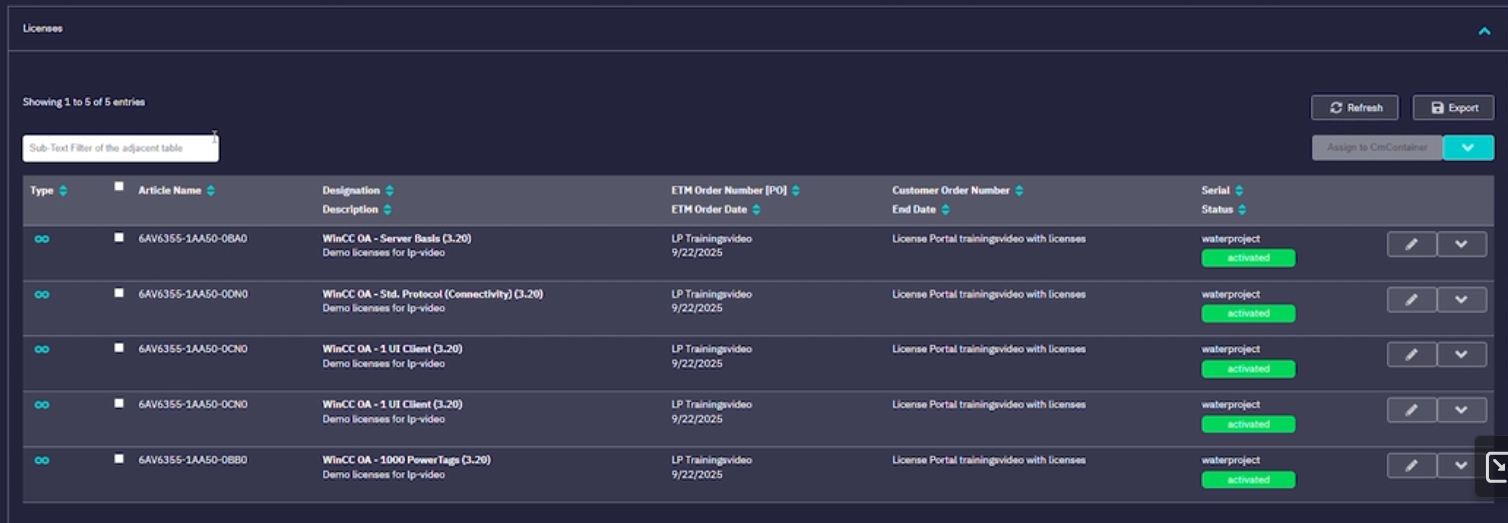
-
Identify the user interface license to be removed.
Verify that the license is currently assigned to the correct container (e.g., "Water Project").
-
Click Edit for the selected license.
Review the license details to confirm you have selected the correct one.
-
Scroll down and click Remove from container.
A confirmation dialog will appear to verify the removal action.

-
Confirm the removal by selecting Yes in the
dialog.
The license status will temporarily show as "assigned configuration" while the system updates.
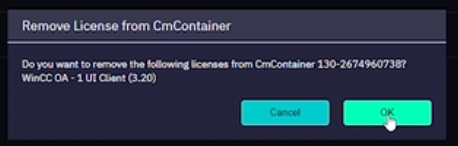
-
Click Release Changes to publish the update.
Wait for the confirmation message indicating the project has been successfully published.
-
Return to the Licenses section and verify the license is
now listed as available.
The license can now be reassigned to another project as needed.

The user interface client license has been successfully removed from the container and is now available for use in other projects.
