Assign License to Virtual Container
Assigning licenses to a virtual container in the WinCC OA License Portal enables pre-packaging of license options for remote deployment. This process streamlines license preparation for off-site technicians or service personnel, ensuring efficient and organized distribution.
The assigned licenses are managed within the portal and are ready for deployment or further administration.
-
Select the project containing the available licenses.
For example, choose 'WinCC OA Server 1 Vienna' from your project list.

-
Access the License section within the selected
project.
This section displays all licenses available for activation into a container.
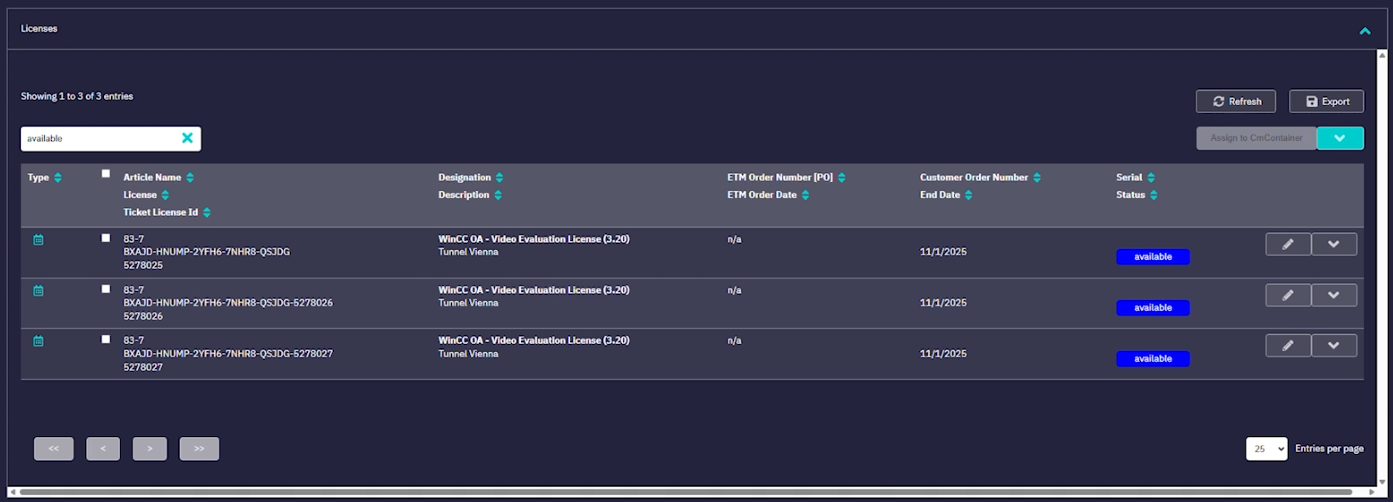
-
Select the licenses you wish to assign.
You can select all licenses by clicking All or choose individual licenses by checking their boxes.
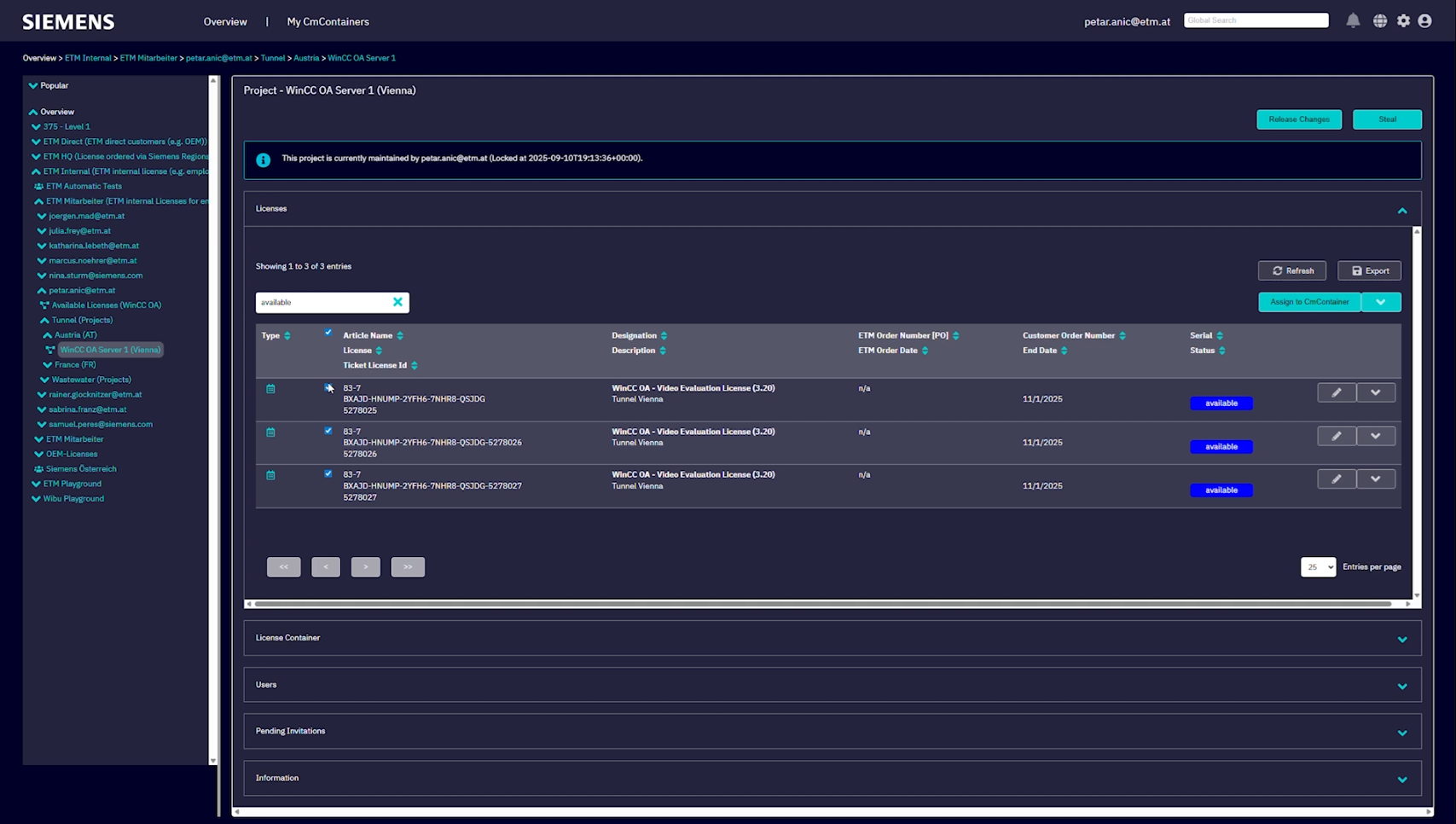
-
Initiate the assignment to a container.
If no CodeMeter container is detected on your PC, the portal will suggest creating a virtual container.
-
Create a new virtual container.
Click to add a virtual container. Name it (e.g., 'Package 1') and add a description (e.g., assign it to 'Steve' for remote work in Vienna).
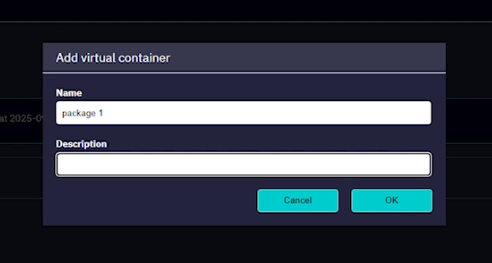
-
Confirm the license assignment.
The system will prompt you to confirm assigning the selected licenses to the new virtual container. Confirm to proceed.
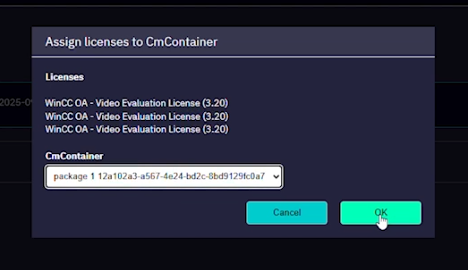
-
Verify the license status in your project.
The assigned licenses will no longer appear as available in the project. You can view them by removing the pre-filter; their status will now be Assigned and linked to the virtual container.
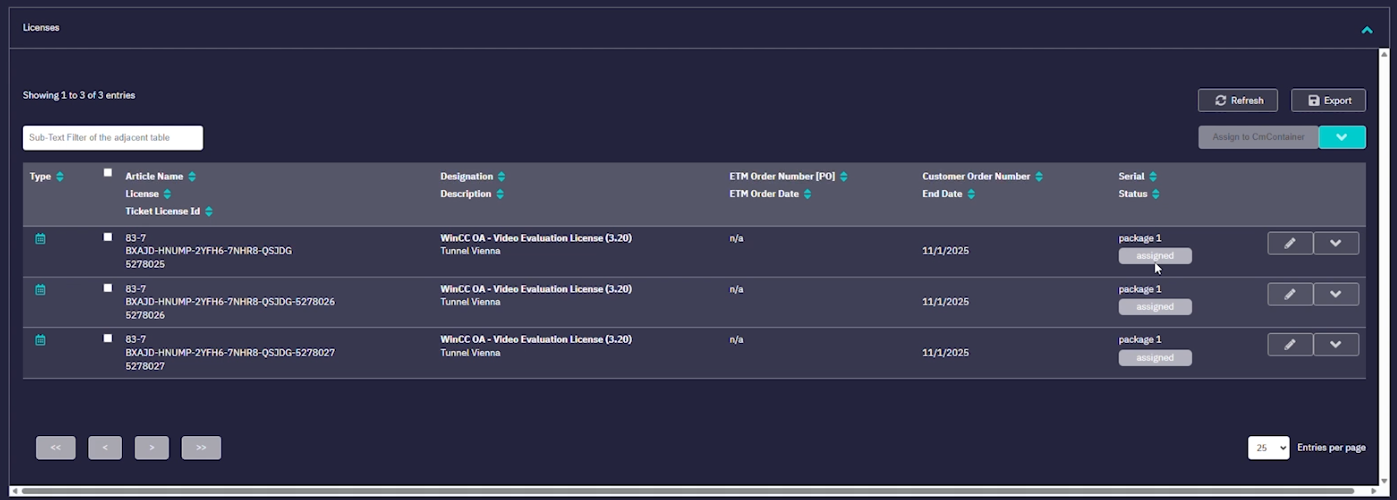
-
Review the new license container.
Navigate to the license container section to see your new virtual container, complete with a serial number and description. This ensures the intended recipient (e.g., Steve) can identify and deploy their licenses.
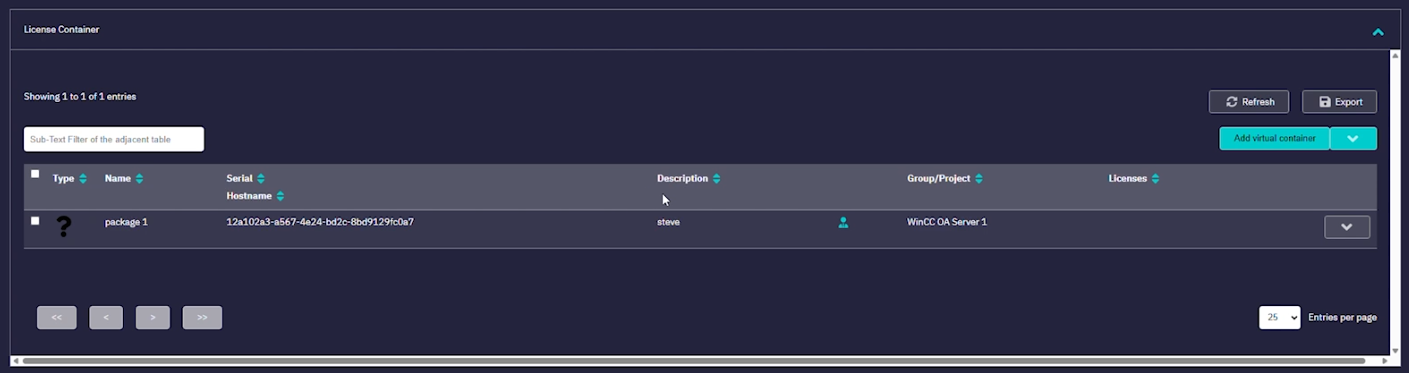
The selected licenses are now assigned to a virtual container, ready for deployment to remote personnel or for further management within the License Portal.
