Actions definition
In the action configuration window you can define different actions you want to be executed. You can set the scheduler to change the values of datapoint elements, activate recipes, show a pop-up message, activate an alarm or start a self defined script when the created scheduler condition is fulfilled.
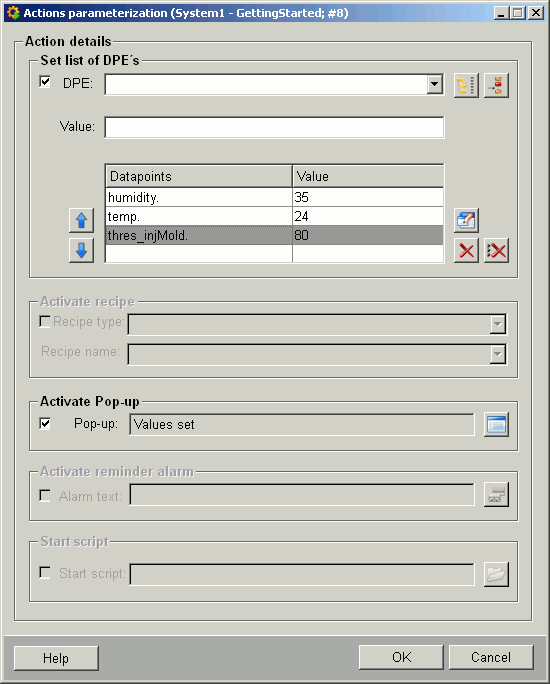
Only predefined action combinations can be chosen. This is because some of the actions are mutually exclusive. If you choose e.g. the alarm text option no further options can be chosen, the Pop-up option can however be chosen together with each of the options. If you choose the Pop-up option all other options except the alarm text can be chosen.
If you have defined an on/off condition you can define an on/off action set as well.
Set list of DPE´s
On the top a datapoint element list can be created and will be set on the values you defined if the condition is fulfilled.
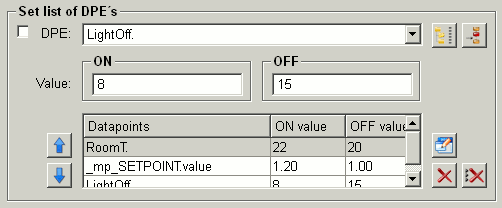
![]() Choose a datapoint
element.
Choose a datapoint
element.
![]() Insert the chosen data
point including user defined value into the table.
Insert the chosen data
point including user defined value into the table.
![]() Allows to edit the selected
line in the table. Is shown only when you edit a line which exists in the table.
Allows to edit the selected
line in the table. Is shown only when you edit a line which exists in the table.
![]() Moves selected line one line
up.
Moves selected line one line
up.
![]() Moves selected line one line
down.
Moves selected line one line
down.
![]() Edit the selected line.
Edit the selected line.
![]() Deletes the selected line.
Deletes the selected line.
![]() Deletes all lines.
Deletes all lines.
When a datapoint should be set and a project does not run, the datapoint is not set. The datapoint is set first when the project is started.
Activate recipe
Allows to choose any existing recipe (created via the recipes add-on) from the combo box. If the schedule condition is fulfilled the recipe will be activated.
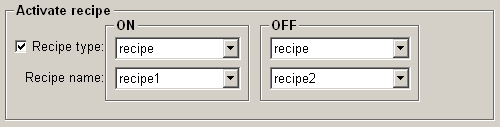
No recipe check will be done. You have to assure the validity of the action yourself.
Activate Pop-up
Shows a pop-up on the configured user interfaces. For details, see the chapter pop-up configuration.
Pop-up text box : Message text to be shown.
![]() Pop-up details
Pop-up details
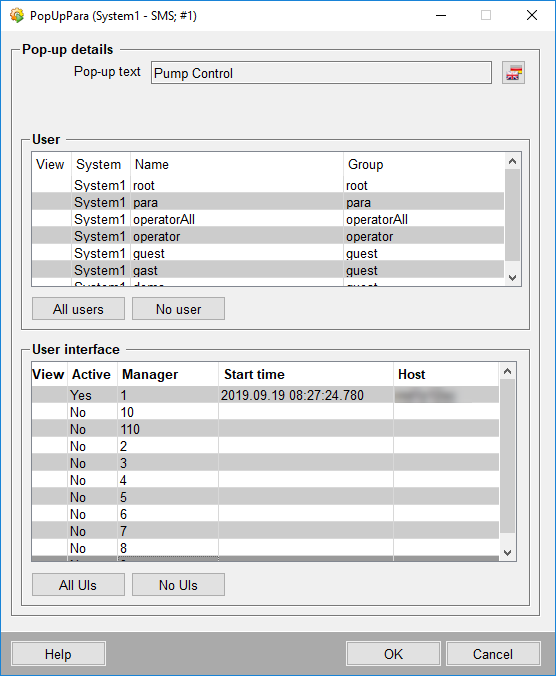
Activate reminder alarm
If the scheduler condition is fulfilled an alarm of the alarm class
scAlert will be sent. They can be deleted by acknowledging them
in the alarm screen.
![]() Edit the alarm text.
Edit the alarm text.
Start script
The selected user-defined script will be triggered from the directory <proj_path>/scripts if the schedule condition is fulfilled.
The scheduler does not have any influence on the script. It just triggers the start. The user has to take care of the reasonability of its creation.
