Pop-up configuration
In the pop-up details window a pop-up can be defined as well as the user or user interface on which the pop-up message should be displayed. The same panel is used for fast defining a single event pop-up message.
The pop-up configuration panel is arranged in three different areas: pop-up message and time condition (only if the fast configuration mode is chosen), the User and the User interface fields.
The Info Action parameters window is opened by pressing the New info action button in the main panel. The Popup parameters window is opened e.g. via the day schedule configuration using the Action configuration window.
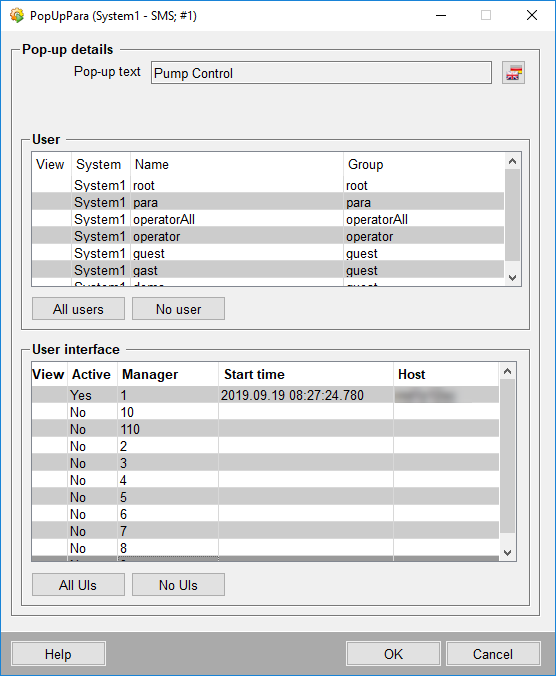
A user or a user interface always has to be chosen. When defining only a user interface, the message will pop up exactly in this user interface or interfaces. However, if you want to send a message to all user interfaces where a specific user is logged in, the specific user and all available user interfaces have to be chosen.
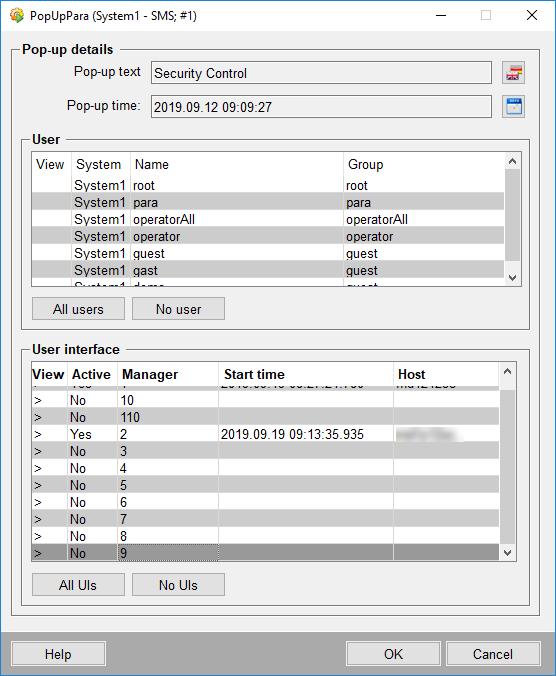
Pop-up text : Message text to be shown.
![]() Enter a message text.
Enter a message text.
Pop-up time : The date/time the pop-up will be shown.
![]() Choose a pop-up date/time.
Choose a pop-up date/time.
User
All users that are listed in the user administration can also be found here.
-
View : The users the pop-up should be shown to are selected with double-click.
-
Name : The name of the user and
-
Group : The group a user belongs to.
![]() Selects all users from the
table.
Selects all users from the
table.
![]() Drops all selected users.
Drops all selected users.
User interface
All available user interfaces are shown in this table.
![]() Selects all user interfaces.
Selects all user interfaces.
![]() Drops all selected user
interfaces.
Drops all selected user
interfaces.
View : The users the pop-up should be shown to are selected with double-click.
Active : Displays the current state.
Manager : The manager name within the system.
Host : The host on which the user interface is active.
