Inserting a DPE PowerConfig
A datapoint element PowerConfig is inserted, as the name suggests, at a datapoint element of the master datapoint. Right-click on a datapoint element/node and select the option Insert PowerConfig. The following panel opens containing the predefined PowerConfigs:
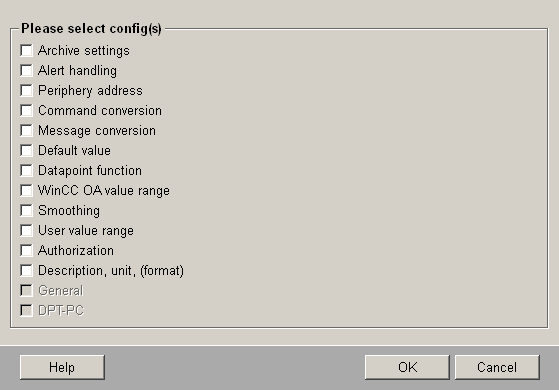
In this panel you have the option to define one or more PowerConfigs for a leaf element (by enabling check boxes). PowerConfigs already used can no longer be selected from the list and are shown grayed out.
Enabling the check box for a PowerConfig displays a combo box from which the user can select which configurations are to be performed just once and applied to all datapoints (of the type of the master datapoint). To illustrate, enable the Description, unit, (format) check box.
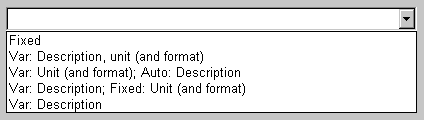
-
Fixed - Units and format are defined once and applied to all datapoints. No further change can be made for the element concerned at the datapoints themselves. The settings made at the master datapoint for the description are also transferred to all datapoints. The description cannot be changed again at the datapoints. If this PowerConfig is used, the description is not copied to all DPs/DPEs (higher memory usage!). If the function dpGetDescription() is used in a CTRL script to read the description from a datapoint the description will be read from the master datapoint. With the "Fixed" option, the automatic description is also enabled for each datapoint. If, for example, a variable description is inserted at the root node of the master datapoint, and a fixed description defined at the associated datapoint elements, then the description of the datapoint is composed as: description at the root node + " " + description at the datapoint element (the Example of mass configuration contains an example of automatic computation of the description). Automatic computation of the description is also performed with the option "Var: Unit (and format); Auto: Description" - see below.
-
Var: Description, unit (and format) - These three settings can be configured at each datapoint if required. For a datapoint element with "bool" data type, a format cannot be set when either creating or configuring the PowerConfig at the datapoint. If no description is configured, then nothing is held in the internal database (and nothing is displayed in the PARA module). Only after configuration at the master DP or PowerConfig-configuration at the datapoint is the description physically saved in the database.
-
Var: Unit (and format); Auto: Description - Units and format can still be changed at any datapoint. The description is computed automatically for every data point (you can find more information on the computation under the function dpGetDescription(), which has been changed for the mass configuration facility). The description is not saved in the internal database, but computed at runtime (for example, when queried with the function dpGetDescription()). Since the computation is performed at runtime, the description is also not displayed when being exported by the ASCII Manager. If, however, a description is defined at the master DP, then this physically exists in the internal database (the description is not physically present at the data points themselves).
-
Var: Description; Fixed: Unit (and format) - Units and format are fixed for each datapoint, the description can be changed.
-
Var: Description - Further changes can be made to the description at all data points. If units and format are also defined at the master datapoint, then these values are also adopted at the datapoints. If a PowerConfig is configured at a specific datapoint (for example, changing the description for an element), the units and format are replaced by an empty string after the defined description is adopted.
Using a multilingual project which doesn't contain the languages de_AT.iso88591 or en_US.iso88591) you have to copy the catalog da.cat from the version (either de_AT or en_US) to the directory <proj_path>/msg/<lang> before creating resp. using the PowerConfigs!
You can find details on changing the configuration settings at datapoints in the chapter PowerConfig Configuration at the datapoint.
After selecting the required option and clicking on OK, the user is notified that all the selected Configs/attributes must be configured. This is done via the default configuration panels for the individual Configs. You can find more details on the panel layout in the chapter Datapoint Configs. When configuring several Configs, there is no opportunity to close the configuration screen early. Only once you have set all the parameters can you decide whether or not to transfer all the Configs to the data points.
Clicking on OK in the configuration panel of the datapoint Config transfers the settings to all the datapoints. A progress bar displays the update status. When inserting a PowerConfig at the node level of the master datapoint, only PowerConfigs created as a "string" can be inserted. Nodes in WinCC OA should be seen as equivalent to the "string" data type - for example, the PowerConfig "group alert handling" can be inserted at a node, just as for a string. Dynamic fields (for example, dyn_string, dyn_int, dyn_float etc.), structures (for example, string array, int array, float array) and other unknown elements are also handled internally like a "string" when a PowerConfig is added, i.e. at such elements it is only possible to insert PowerConfigs that are also valid for the string data type.
A PowerConfig can be edited or deleted at any time. Right-click on a datapoint element (of the master datapoint) that contains a PowerConfig, select the option Change PowerConfig and then the PowerConfig to be edited.
Type references have a particular significance when inserting/deleting/editing PowerConfigs. Changes to PowerConfigs can only be made at the datapoint type that is taken as reference (the settings are automatically inherited at all datapoint types having this reference). This is illustrated by the example of ANALOG1 and ANALOG2. You cannot insert/edit or delete any PowerConfigs at the element ANALOG2 (type reference to ANALOG1). A message box indicates which type needs to be edited. If a change is made to ANALOG1, then this affects all types that use this reference (parameter setters are again notified in a message box). Thus ANALOG1 and ANALOG2 are always kept identical. The configuration of PowerConfigs on other elements of the datapoint type works as already explained on this page. Both datapoint types contain pre-defined PowerConfigs by default.
Changing a PowerConfig means that the parameters must be set again using a Configuration dialog. This loses all previously defined parameters. This option can be seen as equivalent to deleting and then creating a new PowerConfig.
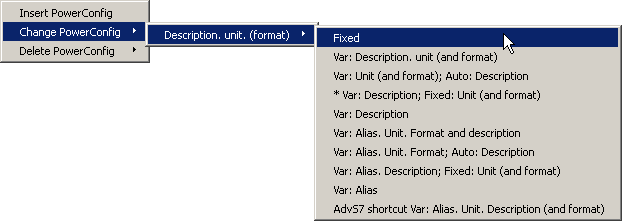
Select the right option for your parameter settings from this context menu. Of course the popup menu only offers logical options (the data type to which the PowerConfig can be applied must match the data type of the datapoint element).
Deleting a PowerConfig is done in a similar way to changing a PowerConfig, described above, but you just select the option Delete PowerConfig.
All settings are lost when you delete a PowerConfig.
An example of creating a DPE PowerConfig is given under Creating a new PowerConfig for a DPE. Generating such a PowerConfig using the PowerConfig Editor should only be performed by experienced WinCC OA users however.
