MQTT Client Configuration
This chapter describes the configuration of the MQTT client, including the management of connections, settings, JSON profiles, and tabs for advanced options. It provides guidance on customizing connection parameters, certificates, status information, and statistical data.
The panel for configuring the MQTT client can be found under .
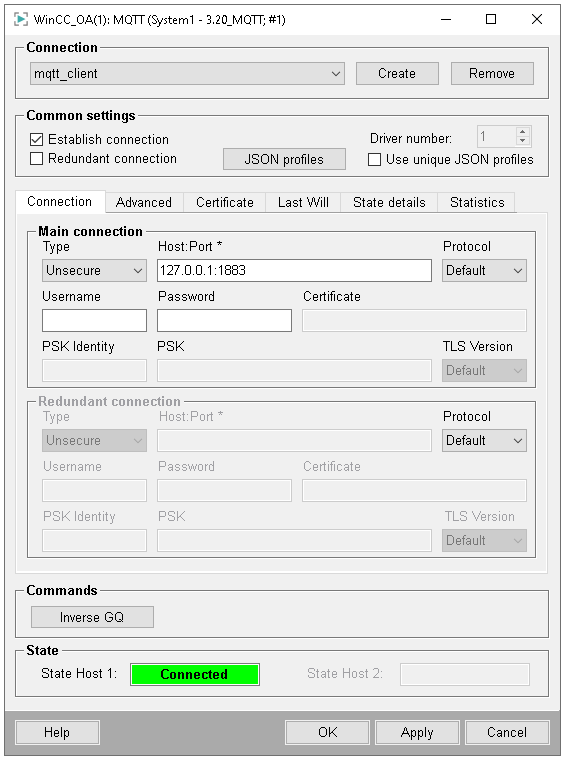
Connection
You can select one of the existing connections via this combo box.
- Create
- Click on this button to open an input dialog for creating a new connection.
- Remove
- Allows you to remove the selected connection. Active devices cannot be deleted.
Common settings
- Establish connection
- Defines if the connection to the broker shall be established when the connection is enabled.
- Redundant connection
- Allows the configuration of a redundant connection to the broker.
- JSON Profile
- Click this button to open the panel for configuring the JSON profiles, see JSON Profile Configuration.
- Use unique JSON profiles
- The setting allows globally defined JSON profiles for this configuration to be overridden. Depending on whether this option is set, the JSON Profile button opens either the global or the specific configuration of this connection.
- Driver number
- Select the appropriate driver number using this combo box.
JSON Profile Configuration
This panel enables the editing of the mapping of available JSON profiles to WinCC OA attributes.
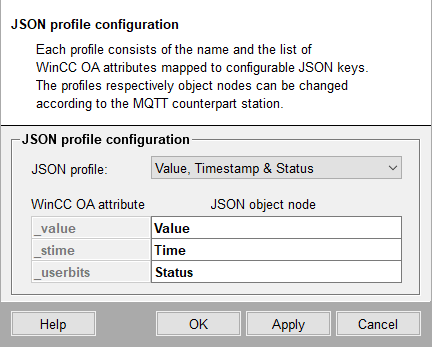
- JSON Profile
-
Following JSON profiles are available:
- Value
- Value & timestamp
- Value, timestamp & status
Note:The config entry [mqtt] jsonProfileStatus must be set to 1 for the Value, Timestamp & Status setting. Otherwise the status in the published message is always 0 - WinCC OA Attribute
- The WinCC OA to which the JSON node shall be mapped.
- JSON object node
- Select the respective text field to edit the JSON object node + path (e.g. "Temperature.Value" or "Info.Timestamp") which is mapped to the respective WinCC OA attribute.
Tabs
The following tabs provide additional configuration options:
| Tab | Description |
|---|---|
| Connection | Configuration of host, user credentials, etc. |
| Advanced settings | Advanced settings (Connection establishment, intervals, etc.) |
| Certificate | Certificate settings |
| Last Will | Last will settings to define what the broker shall send to other clients if the driver loses connection. |
| State details | Details regarding the connection status |
| Statistics | Statistical information on data sent or received |
Commands
- Inverse GQ
- Triggers an inverse general query which means that all output addresses are written.
State
- State Host 1 / State Host 2
-
Displays the connection state of host 1 / host 2. Following states are possible:
- 0 - Inactive
- 1 - Disconnected
- 2 - Connecting
- 3 - Connected
- 4 - Disconnecting
- 5 - Failure
