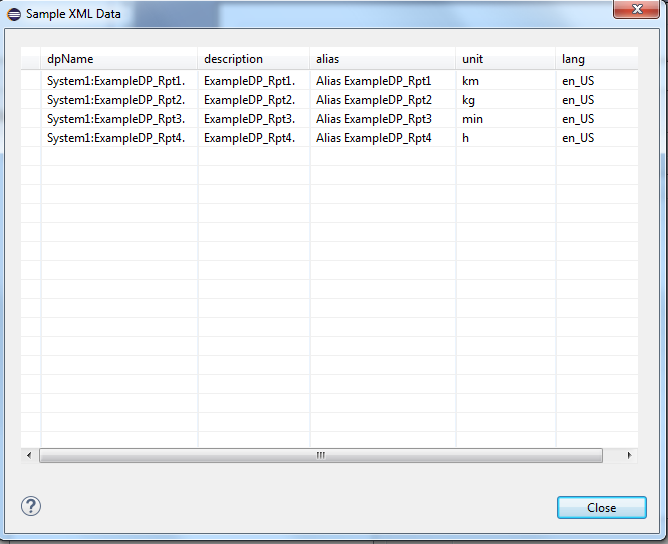Configuration of the Function dpNames
This chapter describes the function dpNames.
Function type
Select the function type dpNames after creating and naming a new data set (see chapter data set) and click on Next>.

Parameters
Shows the parameters that are available for the configuration. Select the parameters and click on Next>
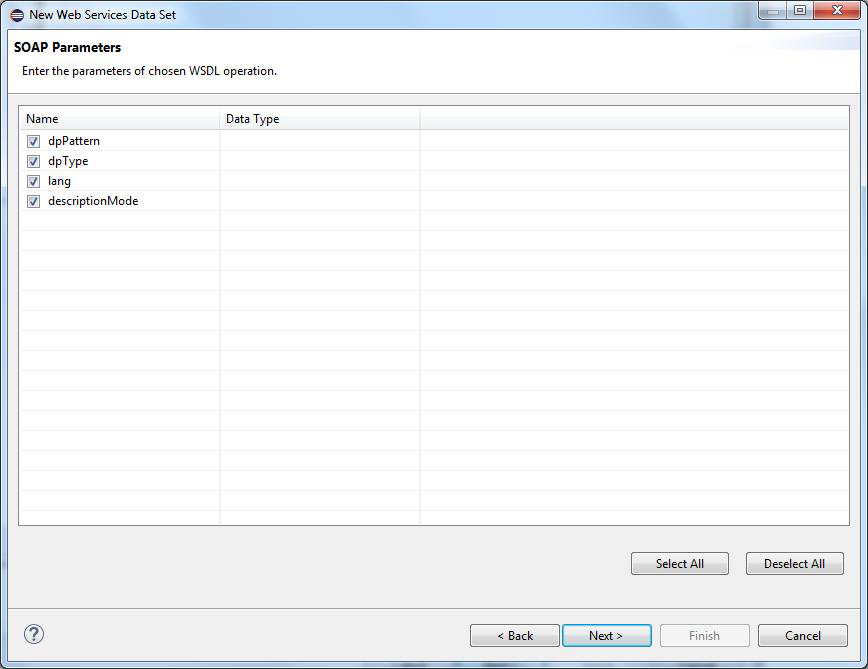
Function Parameters
| Parameter | Description |
|---|---|
| dpPattern |
A pattern that defines which datapoint or which datapoint elements are returned. Note that the description, alias and unit can only be queried on the DP element level. In the DPE filter parameter (dpPattern) you need the ending "." for querying the top level DPE, for example "ExampleDP*." |
| dpType | A datapoint type used for the additional filtering of data points. |
| lang | The project language. If you don't specify the language, the function returns the default language of the project. This means the default language set in the config file of the project (active language). If you, however, specify the parameter "lang" in the config file, the language of the "lang" parameter is returned. The parameter "lang" is optional. |
| descriptionMode |
Mode 0: Returns the description of the datapoint element. If a description does not exist, the datapoint element name (DP.EL1.EL2) is returned. Mode 1 (Default option): Returns the description of the datapoint element. If a description does not exist, the text "RootNode Description DP" and the description of the master data point element is returned for the ROOT DP. (Text: "RootNode Description DP" and the description of the master datapoint element). For the other DPs, the datapoint name of the queried datapoint and the description of the DP element of the master datapoint are returned (DP name + description of the DP element of the master datapoint). If a description does not exist for the DP element of the master datapoint either, the datapoint name or the DP element name is returned (depending on whether you query a datapoint or an element). Mode 2: Returns the description of the datapoint element. If a description does not exist, the description of the master datapoint element and the text "RootNode Description DP" are returned for the root DP. (the Description of the master datapoint element and the text "RootNode Description DP"). For the other DPs, the description of the DP element of the master datapoint and the datapoint name of the queried data point are returned (the description of the element of the master datapoint + DP name). If a description does not exist for the DP element of the master datapoint either, the datapoint name or the DP element name is returned (depending on whether you query a datapoint or an element). Mode3: Returns the description of the datapoint element. If a description does not exist, the text "RootNode Description DP <ElementName>" and the description of the master data point element are returned for the ROOT DP. (Text: "RootNode Description DP <ElementName>" and the description of the master datapoint element). For the other DPs, the datapoint name and the datapoint element name of the queried datapoint and the description of the DP element of the master datapoint are returned (DPName +DPE name + description of the DP element of the master datapoint). If a description does not exist for the DP element of the master datapoint either, the datapoint name or the DP element name is returned (depending on whether you query a datapoint or an element). |
See the CTRL function dpNames for further information regarding the function and the parameters. Note that the reporting function "dpNames" contains the parameters "lang" and "descriptionMode" in addition to the parameters of the normal Control function.
SOAP Request
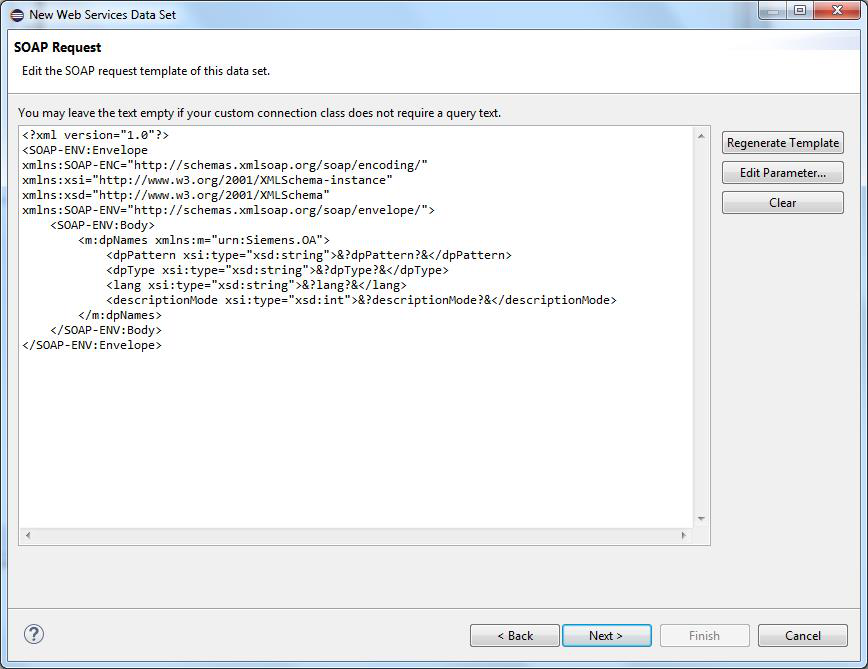
Click on Edit Parameter to specify values for the parameters:
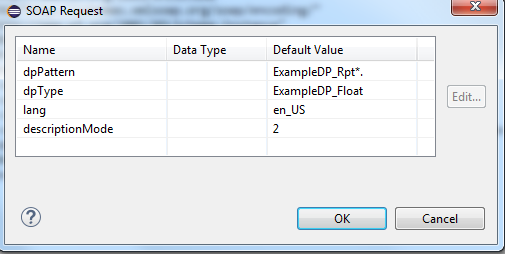
Click on the OK button and click on Next>.
See chapter alertGetPeriod for a detailed description of the SOAP request.
SOAP Response
No changes are necessary for this window. Click on Next>
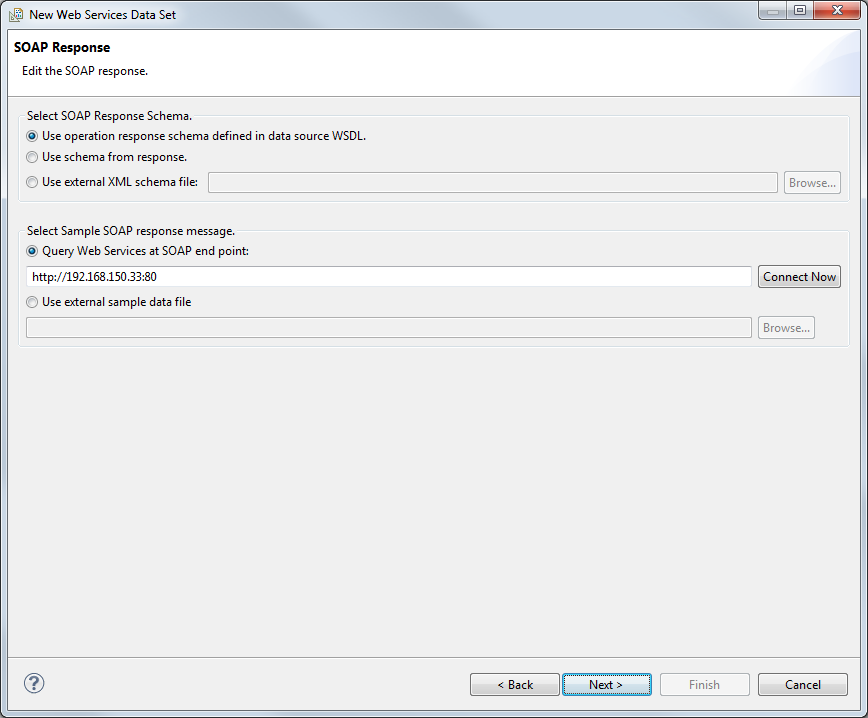
Row Mapping
Select "table" and click on the > button to select the XPath Expression. The "Select or edit the XPath expression" window is opened. Select the option "XML elements named "table" at any location" and click on the OK button. See chapter alertGetPeriod for a detailed description.
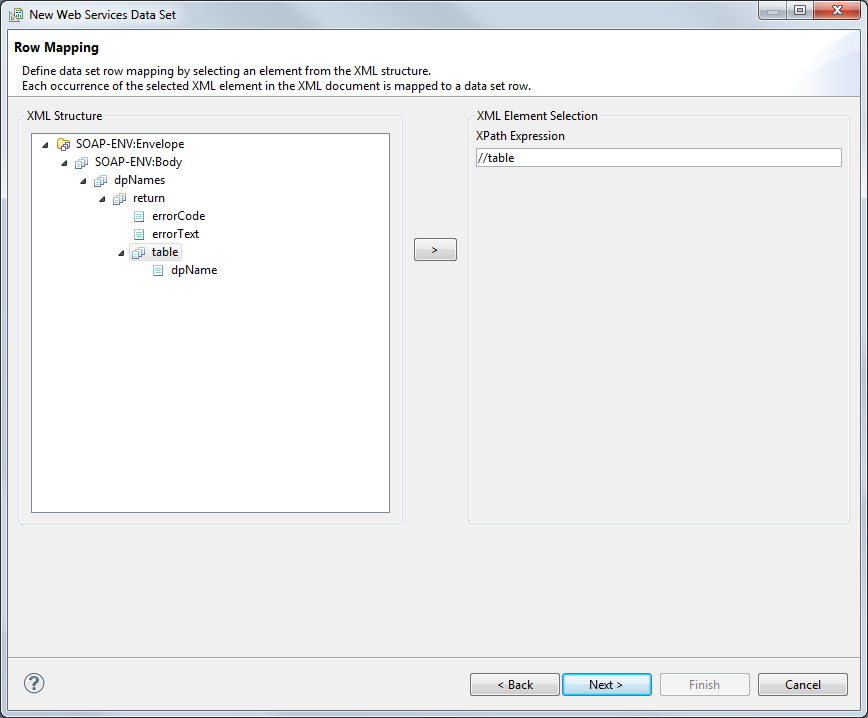
Column Mapping
The Column Mapping defines the columns for the table row. The columns are mapped to child elements or attributes within the selected data row element. In contrast to row mapping, you can select several elements. Select an element from the window on the left and click on the > button. The Column mapping window is opened. Select the data type from the combo box as well as the option "XML elements named "<element>" at any location". Click on the OK button.
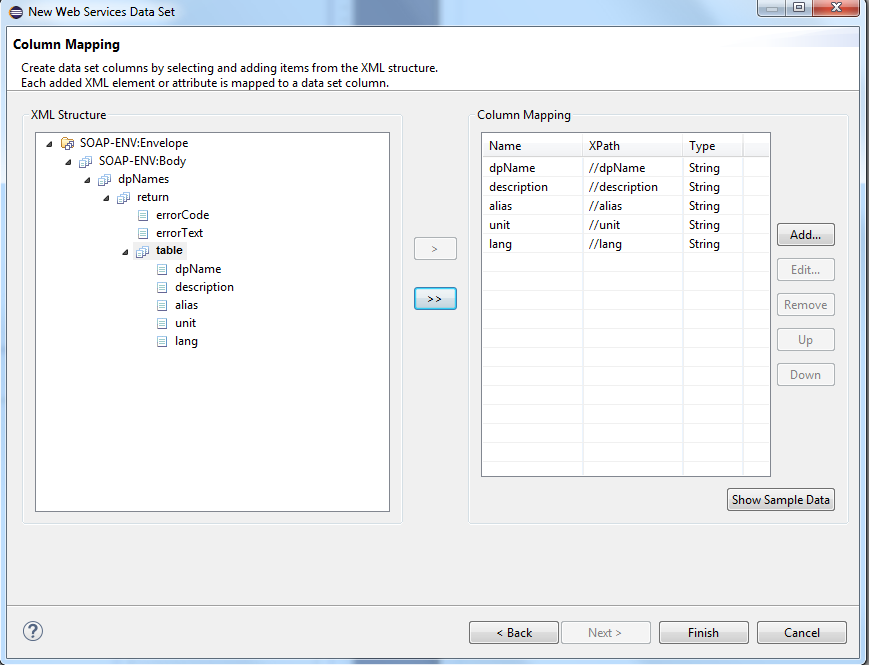
The column mapping contains the attributes:
dpName (the datapoint or datapoint element name)
description (the description of the datapoint)
alias (the alias name of the datapoint)
unit (the datapoint unit)
lang (the project language). If you don't specify the language, the function returns the default language of the project. This means the default language set in the config file of the project (active language). If you, however, specify the parameter "lang" in the config file, the language of the "lang" parameter is returned. The parameter "lang" is optional.
You can also return the error code and the error text in addition to the alert attributes. Since these two elements are located on the same level as the /table, you cannot return them in the same data set. Thus, a second identical data set must be created to display the error code and the text.
| Error code | Description |
| -1 | DpIdentification Pointer not found |
| -2 | Error reading the DP list |
As mentioned in the chapter alertGetPeriod, you have to specify default values for the parameters in order to use the "Show Sample Data" button. If the default values are set, you can check the settings before completing the configuration.