Hello,
i'm using WinCC OA 3.14 and i want to use the ActiveX Plugin from VLC. What do i have to do to install/activate this plugin in WinCC OA?
VLC ActiveX
Search
Re: VLC ActiveX
In the GEDI you can add a ActiveX object to the panel. After clicking at the icon in the toolbar a dialog is opened which shows the available ActiveX elements.
As WinCC OA 3.14 is a 64bit application only 64bit ActiveX elements can be used.
After inserting the ActiveX element you have to look at the documentation for the ActiveX which properties and methods can be used.
Best Regards
Leopold Knipp
Senior Support Specialist
As WinCC OA 3.14 is a 64bit application only 64bit ActiveX elements can be used.
After inserting the ActiveX element you have to look at the documentation for the ActiveX which properties and methods can be used.
Best Regards
Leopold Knipp
Senior Support Specialist
-
ilyas_ahmed
- Posts: 19
- Joined: Wed Sep 06, 2017 7:39 am
Re: VLC ActiveX
Hi,
Once you have installed VLC Player,
VLC ActiveX will appear in WinCC OA ActiveX list automatically. Please refer to attached screen shot.
After selecting it from your ActiveX list, draw/place it on your WinCC OA panel. You can set its properties. If you want to use it for live streaming from an IP camera, then you have to set MRL accordingly in "Extended" properties.
Have a great day. Cheers
Ilyas.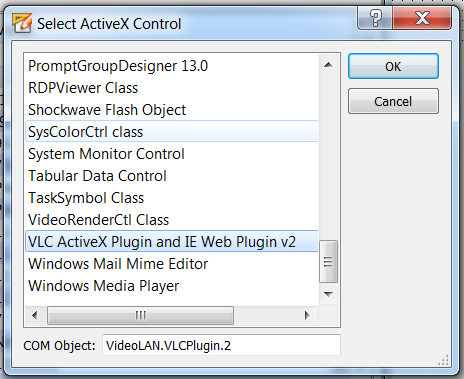
Once you have installed VLC Player,
VLC ActiveX will appear in WinCC OA ActiveX list automatically. Please refer to attached screen shot.
After selecting it from your ActiveX list, draw/place it on your WinCC OA panel. You can set its properties. If you want to use it for live streaming from an IP camera, then you have to set MRL accordingly in "Extended" properties.
Have a great day. Cheers
Ilyas.
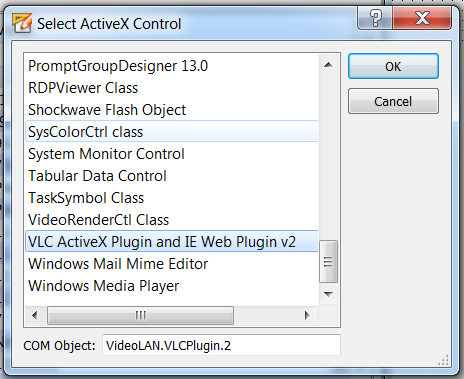
Re: VLC ActiveX
Thank you very much for help. I found out what my problem was. I've had installed a 32bit version of VLC and so I couldn't found the ActiveX plugin in WinCC OA. After I have installed an 64bit version it perfectly works.