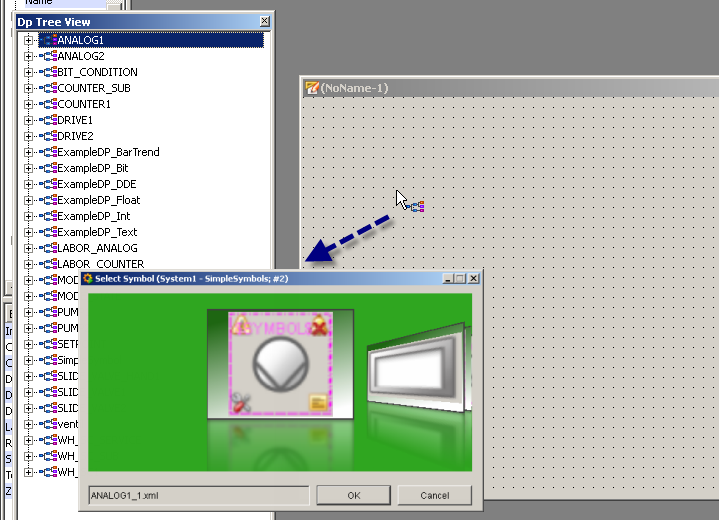Drag'N Draw
To simple insert symbols, that have been configured with the assignment panel, inside a new panel, the Drag'N Draw panel can be used. The Drag'N Daw panel ( cf. figure 2) gives an overview over all datapoint types, which contain an datapoint, and allows to insert a pre-configured symbol for the selected datapoint (type).
To open the Drag'N Draw Panel, it must be selected inside the Simple Symbols menu ( cf. figure 1).
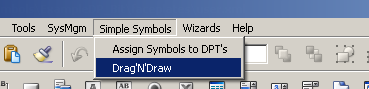
Overview
The Drag'N Draw panel consists of following elements:
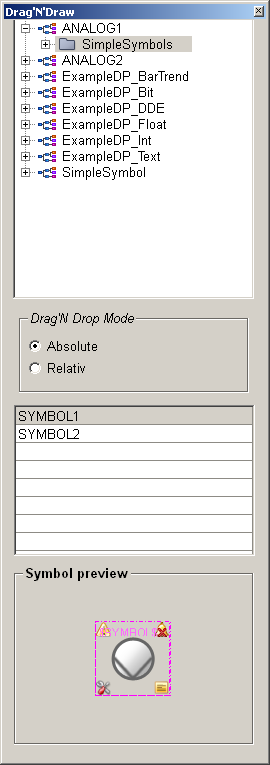
Datapoint types
The listing contains all datapoint types for which a datapoint has been created. It has to be considered, that not every datapoint type has a configured symbol.
Symbols for the base types can be configured and used as alternative, if no symbol for the datapoint type is configured.
Drag'N Drop Mode
Two different modes can be selected:
-
Absolute => The datapoint name will be forwarded to the panel and the datapoint will be assigned to the symbol ($DP = datapoint)
-
Relative => Instead of the datapoint name a $DP will be assigned to the symbol, so that it can be used as a reference panel ($DP = "$DP")
Symbol
A list of all symbols that have been configured for the selected datapoint or data point element. They can be placed inside a panel via the use of drag'n drop.
Symbol Preview
The symbol preview allows to see a thumbnail of the selected symbol and can be used to quickly identify the corresponding symbol.
The Drag'N Draw panel must be closed and newly opened after changes inside the assignment panel, else the changes will not be available.
 Example
Example
To add a symbol to a panel, the datapoint will be selected. In figure 2 (see above), the datapoint SimpleSymbols of the datapoint type ANALOG1 has been selected. Afterwards the symbol must be selected and must be placed inside the new panel via drag'n drop (cf. figure 3).
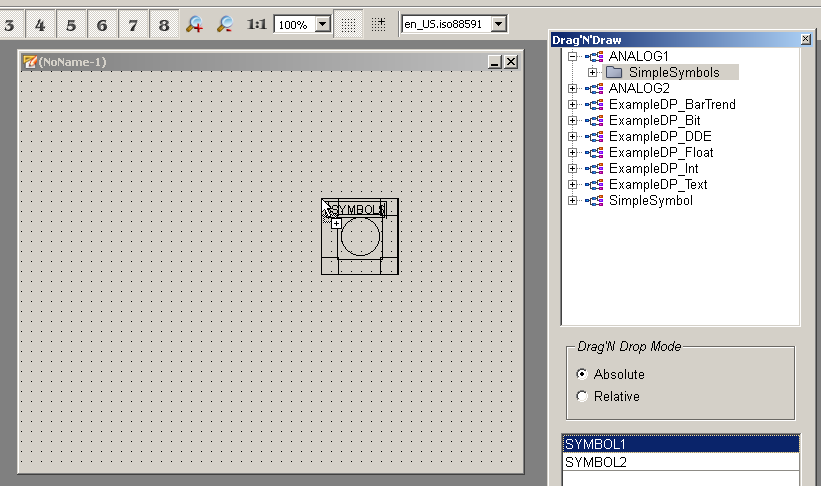
After a symbol has been added to a panel via drag'n drop, a dialog (Reference definition) opens and a datapoint can be selected for assigning to the symbol (cf. figure 4).
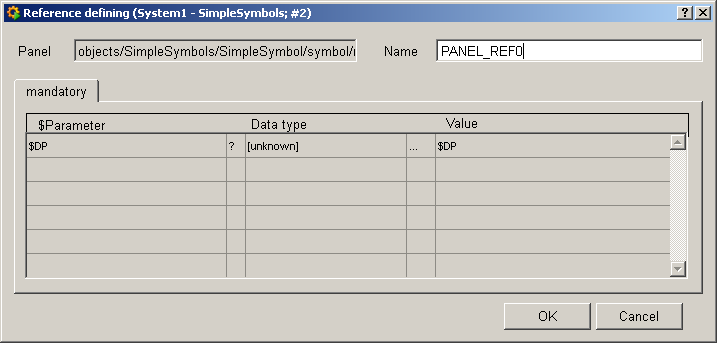
DP Tree View
As alternative to the Drag'N Draw panel, the DP Tree View can be used to add a Symbol inside a panel. Therefor the datapoint must be dragged and dropped to the panel and in the opening dialog, the corresponding symbol must be selected form the available symbols (cf. figure 5).