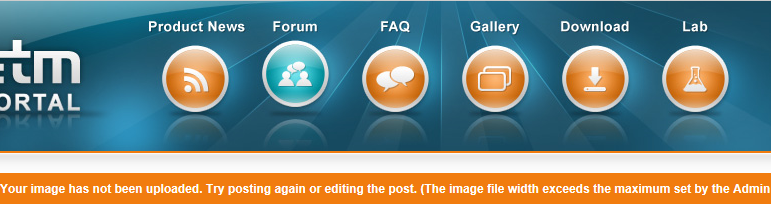Hello,
I would like to update a datapoint filter on my AEScreen. I added a row in the list editor of the combo box but I'm not sure how to link it to my datapoint. I cannot see any references to other datapoints in the panel scripts.
Do you know what step I'm missing ?
Thanks in advance.
Regards.
Mathieu
Filter in AEScreen
- leoknipp
- Posts:2928
- Joined: Tue Aug 24, 2010 7:28 pm
Re: Filter in AEScreen
I have read the description but I cannot get the information which list and combo box you are talking about.
Can you please describe it more detailed and possibly add a screenshot of the changed filter settings.
Best Regards
Leopold Knipp
Senior Support Specialist
Can you please describe it more detailed and possibly add a screenshot of the changed filter settings.
Best Regards
Leopold Knipp
Senior Support Specialist
- Natty
- Posts:34
- Joined: Mon May 23, 2016 2:08 pm
Re: Filter in AEScreen
I'm sorry I really don't understand how linking works here. Should I insert or ? Should I use it with Chrome ?
- dbindernagel
- Posts:161
- Joined: Mon Feb 23, 2015 1:34 pm
Re: Filter in AEScreen
I also could not figure out which combo box you are referring to. Also for a normal DP filter you would not need to look at or edit any panel scripts.
This is how you would normally add a DP filter to the AES screen.
1. Go into the system management, click on settings and then "A&E - Row/Screen" to Open the panel "AES Table configuration"
2. Select a "Screen configuration" (you cannot edit the default one. If you do not have another one already click on the "blank page" button below the screen configuration list box to create a new one).
3. Click on the edit button on the right side of the Properties list box to open the aes properties panel.
4. On the bottom select the aes property you want to edit (again you cannot change the default one and have to select/create a different one)
5. Open tab page "Filter" and select a datapoint and add it to the list box "Datapoints / Wildcards" (or add any wildcard filter you like).
6. Very important! Click on the save button (below the properties list box) when you have your filter settings finished. Just clicking on ok will discard the changes. Then click on ok.
7. You are now back on the panel "AES Table configuration". Make sure the correct properties are selected and then click on the save button below the screen configurations (Ok or Apply will again not save your changes to the screen config...)
8. On the AES screen you now simply need to select your screen configuration.
PS: Is it possible to add images to an entry? I also could not figure out how. Adding screenshots would have made this easier.
This is how you would normally add a DP filter to the AES screen.
1. Go into the system management, click on settings and then "A&E - Row/Screen" to Open the panel "AES Table configuration"
2. Select a "Screen configuration" (you cannot edit the default one. If you do not have another one already click on the "blank page" button below the screen configuration list box to create a new one).
3. Click on the edit button on the right side of the Properties list box to open the aes properties panel.
4. On the bottom select the aes property you want to edit (again you cannot change the default one and have to select/create a different one)
5. Open tab page "Filter" and select a datapoint and add it to the list box "Datapoints / Wildcards" (or add any wildcard filter you like).
6. Very important! Click on the save button (below the properties list box) when you have your filter settings finished. Just clicking on ok will discard the changes. Then click on ok.
7. You are now back on the panel "AES Table configuration". Make sure the correct properties are selected and then click on the save button below the screen configurations (Ok or Apply will again not save your changes to the screen config...)
8. On the AES screen you now simply need to select your screen configuration.
PS: Is it possible to add images to an entry? I also could not figure out how. Adding screenshots would have made this easier.

- Natty
- Posts:34
- Joined: Mon May 23, 2016 2:08 pm
Re: Filter in AEScreen
I would love to send you a screenshot of my problem.
Can you tell if I'm wrong : I browse my picture then I click on "" placeholder which insert this text inside the message "[img*slash*]". Then I click on submit.
*slash means : /
Though placeholders won't appear inside the message (I tried different combination), neither the picture.
Regards
Can you tell if I'm wrong : I browse my picture then I click on "" placeholder which insert this text inside the message "[img*slash*]". Then I click on submit.
*slash means : /
Though placeholders won't appear inside the message (I tried different combination), neither the picture.
Regards
- Gertjan van Schijndel
- Posts:634
- Joined: Mon Aug 02, 2010 10:37 am